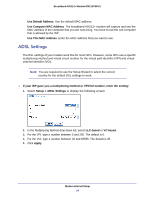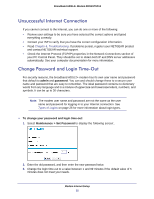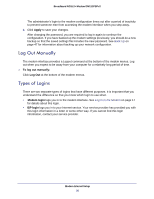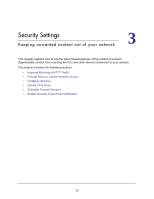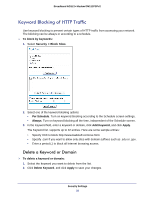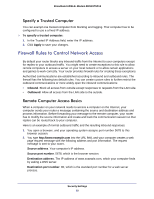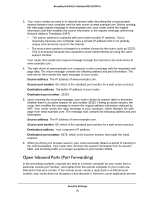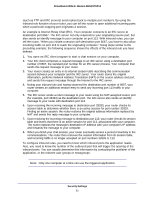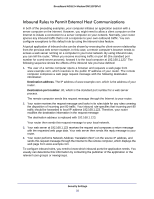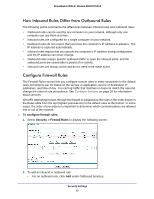Netgear DM111PSP-100NAS DM111PSPv2 User Manual - Page 28
Keyword Blocking of HTTP Traffic, Delete a Keyword or Domain
 |
View all Netgear DM111PSP-100NAS manuals
Add to My Manuals
Save this manual to your list of manuals |
Page 28 highlights
Broadband ADSL2+ Modem DM111PSPv2 Keyword Blocking of HTTP Traffic Use keyword blocking to prevent certain types of HTTP traffic from accessing your network. The blocking can be always or according to a schedule. To block by keywords: 1. Select Security > Block Sites. 2. Select one of the keyword blocking options: • Per Schedule. Turn on keyword blocking according to the Schedule screen settings. • Always. Turn on keyword blocking all the time, independent of the Schedule screen. 3. In the Keyword field, enter a keyword or domain, click Add Keyword, and click Apply. The Keyword list. supports up to 32 entries. Here are some sample entries: • Specify XXX to block http://www.badstuff.com/xxx.html. • Specify .com if you want to allow only sites with domain suffixes such as .edu or .gov. • Enter a period (.) to block all Internet browsing access. Delete a Keyword or Domain To delete a keyword or domain: 1. Select the keyword you want to delete from the list. 2. Click Delete Keyword, and click Apply to save your changes. Security Settings 28