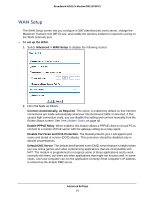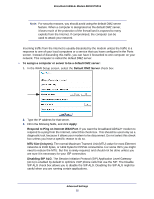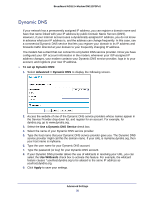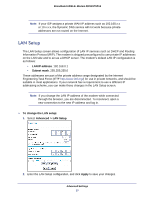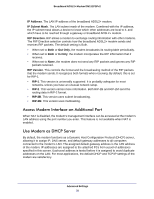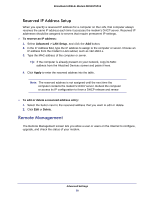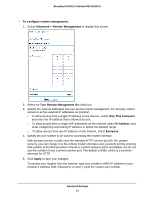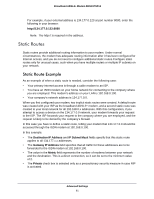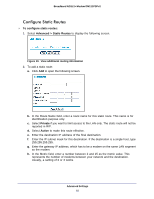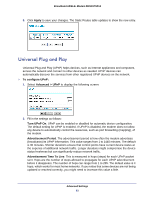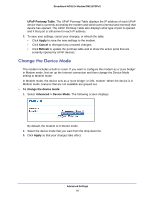Netgear DM111PSP-100NAS DM111PSPv2 User Manual - Page 59
Reserved IP Address Setup, Remote Management
 |
View all Netgear DM111PSP-100NAS manuals
Add to My Manuals
Save this manual to your list of manuals |
Page 59 highlights
Broadband ADSL2+ Modem DM111PSPv2 Reserved IP Address Setup When you specify a reserved IP address for a computer on the LAN, that computer always receives the same IP address each time it accesses the modem's DHCP server. Reserved IP addresses should be assigned to servers that require permanent IP settings. To reserve an IP address: 1. Select Advanced > LAN Setup, and click the Add button. 2. In the IP Address field, type the IP address to assign to the computer or server. Choose an IP address from the modem's LAN subnet, such as 192.168.0.x. 3. Type the MAC address of the computer or server. Tip: If the computer is already present on your network, copy its MAC address from the Attached Devices screen and paste it here. 4. Click Apply to enter the reserved address into the table. Note: The reserved address is not assigned until the next time the computer contacts the modem's DHCP server. Reboot the computer or access its IP configuration to force a DHCP release and renew. To edit or delete a reserved address entry: 1. Select the button next to the reserved address that you want to edit or delete. 2. Click Edit or Delete. Remote Management The Remote Management screen lets you allow a user or users on the Internet to configure, upgrade, and check the status of your modem. Advanced Settings 59