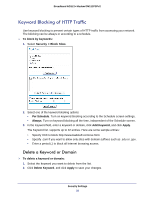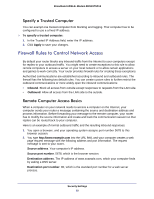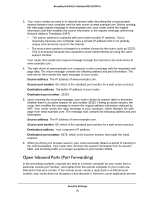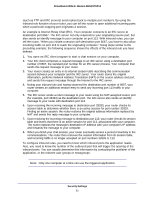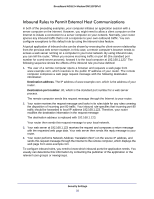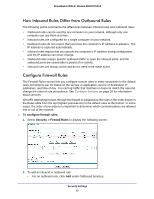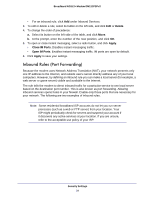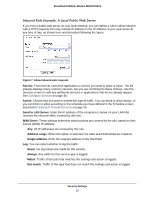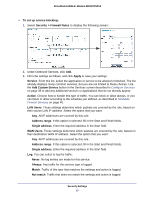Netgear DM111PSP-100NAS DM111PSPv2 User Manual - Page 33
How Inbound Rules Differ from Outbound Rules, Con Firewall Rules, Security >, Firewall Rules
 |
View all Netgear DM111PSP-100NAS manuals
Add to My Manuals
Save this manual to your list of manuals |
Page 33 highlights
Broadband ADSL2+ Modem DM111PSPv2 How Inbound Rules Differ from Outbound Rules The following points summarize the differences between inbound rules and outbound rules: • Outbound rules can be used by any computer on your network, although only one computer can use them at a time. • Inbound rules are configured for a single computer on your network. • Outbound rules do not require that you know the computer's IP address in advance. The IP address is captured automatically. • Inbound rules require that you specify the computer's IP address during configuration, and the IP address can never change. • Outbound rules require specific outbound traffic to open the inbound ports, and the outbound ports are closed after a period of no activity. • Inbound rules are always active and do not need to be made active. Configure Firewall Rules The Firewall Rules screen lets you configure custom rules to make exceptions to the default rules. Exceptions can be based on the service or application, source or destination IP addresses, and time of day. You can log traffic that matches or does not match the rule and change the order of rule precedence. See Configure Services on page 38 for information about services. All traffic attempting to pass through the firewall is subjected to the rules in the order shown in the Rules table from the top (highest precedence) to the default rules at the bottom. In some cases, the order of precedence is important to determine which communications are allowed into or out of the network. To configure firewall rules: 1. Select Security > Firewall Rules to display the following screen: 2. To add an inbound or outbound rule: • For an outbound rule, click Add under Outbound Services. Security Settings 33