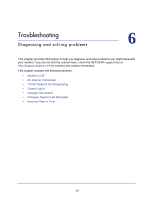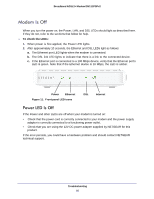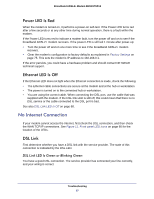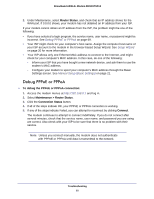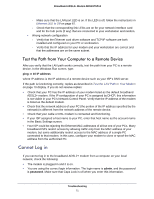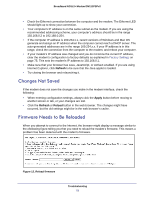Netgear DM111PSP-100NAS DM111PSPv2 User Manual - Page 70
Cannot Load an Internet Web TCP/IP Network Not Responding, Test the LAN Path to Your Modem
 |
View all Netgear DM111PSP-100NAS manuals
Add to My Manuals
Save this manual to your list of manuals |
Page 70 highlights
Broadband ADSL2+ Modem DM111PSPv2 Cannot Load an Internet Web Page If your modem can obtain an IP address, but your browser cannot load any Internet web pages: • Your computer might not recognize any DNS server addresses. A DNS server is a host on the Internet that translates Internet names (such as www addresses) to numeric IP addresses. Typically your ISP provides the addresses of one or two DNS servers for your use. If you entered a DNS address during the broadband ADSL2+ modem's configuration, reboot your computer, and verify the DNS address. Alternately, you can configure your computer manually with DNS addresses, as explained in your operating system documentation. • Your computer might not have the modem configured as its TCP/IP router. If your computer obtains its information from the modem by DHCP, reboot the computer, and verify the modem address. TCP/IP Network Not Responding Most TCP/IP terminal devices and modems have a ping utility for sending an echo request packet to the designated device. The device responds with an echo reply to tell whether a TCP/IP network is responding to requests. Test the LAN Path to Your Modem You can ping the modem from your computer to verify that the LAN path to your modem is set up correctly. To ping the modem from a PC running Windows 95 or later: 1. From the Windows taskbar, click the Start button, and select Run. 2. In the field provided, type ping followed by the IP address of the modem, as in this example: ping 192.168.0.1 3. Click OK. a. You should see a message like this one: "Pinging with 32 bytes of data" b. If the path is working, you see this message: "Reply from < IP address >: bytes=32 time=NN ms TTL=xxx" c. If the path is not working, you see this message: "Request timed out" If the path is not functioning correctly, you could have one of the following problems: • Wrong physical connections Troubleshooting 70