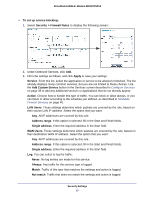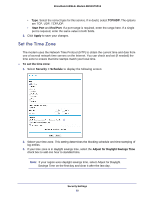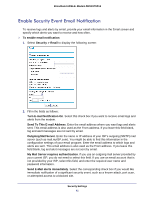Netgear DM111PSP-100NAS DM111PSPv2 User Manual - Page 41
Enable Security Event Email Notification, Send To This E-mail Address
 |
View all Netgear DM111PSP-100NAS manuals
Add to My Manuals
Save this manual to your list of manuals |
Page 41 highlights
Broadband ADSL2+ Modem DM111PSPv2 Enable Security Event Email Notification To receive logs and alerts by email, provide your email information in the Email screen and specify which alerts you want to receive and how often. To enable email notification: 1. Select Security > Email to display the following screen: 2. Fill in the fields as follows: Turn E-mail Notification On. Select this check box if you want to receive email logs and alerts from the modem. Send To This E-mail Address. Enter the email address where you want logs and alerts sent. This email address is also used as the From address. If you leave this field blank, log and alert messages are not sent by email. Outgoing Mail Server. Enter the name or IP address of your ISP's outgoing (SMTP) mail server (such as mail.myISP.com). You might be able to find this information in the configuration settings of your email program. Enter the email address to which logs and alerts are sent. This email address is also used as the From address. If you leave this field blank, log and alert messages are not sent by email. My Mail Server requires authentication. If you use an outgoing mail server provided by your current ISP, you do not need to select this field. If you use an email account that is not provided by your ISP, select this field, and enter the required user name and password information. Send E-Mail alerts immediately. Select the corresponding check box if you would like immediate notification of a significant security event, such as a known attack, port scan, or attempted access to a blocked site. Security Settings 41