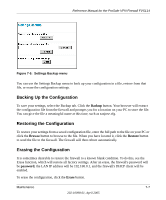Netgear FVS114NA FVS114 Reference Manual - Page 123
Backing Up the Configuration, Backup, Browse, Restore, password, Erase
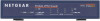 |
View all Netgear FVS114NA manuals
Add to My Manuals
Save this manual to your list of manuals |
Page 123 highlights
Reference Manual for the ProSafe VPN Firewall FVS114 Figure 7-6: Settings Backup menu You can use the Settings Backup menu to back up your configuration in a file, restore from that file, or erase the configuration settings. Backing Up the Configuration To save your settings, select the Backup tab. Click the Backup button. Your browser will extract the configuration file from the firewall and prompts you for a location on your PC to store the file. You can give the file a meaningful name at this time, such as sanjose.cfg. Restoring the Configuration To restore your settings from a saved configuration file, enter the full path to the file on your PC or click the Browse button to browse to the file. When you have located it, click the Restore button to send the file to the firewall. The firewall will then reboot automatically. Erasing the Configuration It is sometimes desirable to restore the firewall to a known blank condition. To do this, see the Erase function, which will restore all factory settings. After an erase, the firewall's password will be password, the LAN IP address will be 192.168.0.1, and the firewall's DHCP client will be enabled. To erase the configuration, click the Erase button. Maintenance 7-7 202-10098-01, April 2005