Netgear FVS114NA FVS114 Reference Manual - Page 68
My Identity, Pre-Shared Key, Enter Key, Choose None in the Select Certificate box.
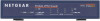 |
View all Netgear FVS114NA manuals
Add to My Manuals
Save this manual to your list of manuals |
Page 68 highlights
Reference Manual for the ProSafe VPN Firewall FVS114 In this step, you will provide information about the remote VPN client PC. You will need to provide: - The Pre-Shared Key that you configured in the FVS114. - Either a fixed IP address or a "fixed virtual" IP address of the VPN client PC. a. In the Network Security Policy list on the left side of the Security Policy Editor window, click on My Identity. Figure 5-12: Security Policy Editor My Identity b. Choose None in the Select Certificate box. c. Select IP Address in the ID Type box. If you are using a virtual fixed IP address, enter this address in the Internal Network IP Address box. Otherwise, leave this box empty. d. In the Internet Interface box, select the adapter you use to access the Internet. Select PPP Adapter in the Name menu if you have a dial-up Internet account. Select your Ethernet adapter if you have a dedicated Cable or DSL line. You may also choose Any if you will be switching between adapters or if you have only one adapter. e. Click the Pre-Shared Key button. In the Pre-Shared Key dialog box, click the Enter Key button. Enter the FVS114's Pre-Shared Key and click OK. In this example, 12345678 is entered. This field is case sensitive. 5-12 202-10098-01, April 2005 Basic Virtual Private Networking















