Netgear FVS114NA FVS114 Reference Manual - Page 72
Monitoring the Progress and Status of the VPN Client Connection, Windows Start, Programs
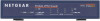 |
View all Netgear FVS114NA manuals
Add to My Manuals
Save this manual to your list of manuals |
Page 72 highlights
Reference Manual for the ProSafe VPN Firewall FVS114 Once the connection is established, you can open the browser of the PC and enter the LAN IP address of the remote FVS114. After a short wait, you should see the login screen of the VPN Firewall (unless another PC already has the FVS114 management interface open). Monitoring the Progress and Status of the VPN Client Connection Information on the progress and status of the VPN client connection can be viewed by opening the NETGEAR ProSafe Log Viewer. 1. To launch this function, click on the Windows Start button, then select Programs, then NETGEAR ProSafe VPN Client, then Log Viewer. The Log Viewer screen for a similar successful connection is shown below: Figure 5-18: Log Viewer screen Note: Use the active VPN tunnel information and pings to determine whether a failed connection is due to the VPN tunnel or some reason outside the VPN tunnel. 5-16 202-10098-01, April 2005 Basic Virtual Private Networking















