Netgear FVS114NA FVS114 Reference Manual - Page 30
Troubleshooting Tips, Make sure the Ethernet cables are securely plugged in.
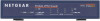 |
View all Netgear FVS114NA manuals
Add to My Manuals
Save this manual to your list of manuals |
Page 30 highlights
Reference Manual for the ProSafe VPN Firewall FVS114 Troubleshooting Tips Here are some tips for correcting simple problems you may have. Be sure to restart your network in this sequence: 1. Turn off the VPN firewall router, shut down the computer, and unplug and turn off the modem. 2. Turn on the modem and wait two minutes 3. Turn on the VPN firewall router and wait one minute 4. Turn on the computer. Make sure the Ethernet cables are securely plugged in. • The Internet link light on the VPN firewall router will be lit if the Ethernet cable to the VPN firewall router from the modem is plugged in securely and the modem and VPN firewall router are turned on. • For each powered on computer connected to the VPN firewall router with a securely plugged in Ethernet cable, the corresponding VPN firewall router LOCAL port link light will be lit. The labels on the front and back of the VPN firewall router identify the number of each LOCAL port. Make sure the network settings of the computer are correct. • LAN connected computers must be configured to obtain an IP address automatically via DHCP. Please see Appendix D, "Preparing Your Network or the animated tutorials on the Resource CD for help with this. • Some cable modem ISPs require you to use the MAC address of the computer registered on the account. If so, in the Router MAC Address section of the Basic Settings menu, select "Use this Computer's MAC Address." The firewall will then capture and use the MAC address of the computer that you are now using. You must be using the computer that is registered with the ISP. Click Apply to save your settings. Restart the network in the correct sequence. Use the status lights on the front of the FVS114 to verify correct firewall operation. If the FVS114 power light does not turn solid green or if the test light does not go off within two minutes after turning the firewall on, reset the firewall according to the instructions in "Backing Up the Configuration" on page 7-7. 3-6 Connecting the Firewall to the Internet 202-10098-01, April 2005















