Netgear FVS114NA FVS114 Reference Manual - Page 129
Respond to Ping on Internet WAN Port, How to Con Dynamic DNS
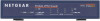 |
View all Netgear FVS114NA manuals
Add to My Manuals
Save this manual to your list of manuals |
Page 129 highlights
Reference Manual for the ProSafe VPN Firewall FVS114 Note: For security, NETGEAR strongly recommends that you avoid using the Default DMZ Server feature. When a computer is designated as the Default DMZ Server, it loses much of the protection of the firewall, and is exposed to many exploits from the Internet. If compromised, the computer can be used to attack your network. To assign a computer or server to be a Default DMZ server: 1. Click Default DMZ Server. 2. Type the IP address for that server. 3. Click Apply. Note: In this application, the use of the term "DMZ" has become common, although it is a misnomer. In traditional firewalls, a DMZ is actually a separate physical network port. A true DMZ port is for connecting servers that require greater access from the outside, and will therefore be provided with a different level of security by the firewall. A better term for our application is Exposed Host. Respond to Ping on Internet WAN Port If you want the firewall to respond to a ping from the Internet, click the Respond to Ping on Internet WAN Port check box. This should only be used as a diagnostic tool, since it allows your firewall to be discovered. Don't check this box unless you have a specific reason to do so. How to Configure Dynamic DNS If your network has a permanently assigned IP address, you can register a domain name and have that name linked with your IP address by public Domain Name Servers (DNS). However, if your Internet account uses a dynamically assigned IP address, you will not know in advance what your IP address will be, and the address can change frequently. In this case, you can use a commercial dynamic DNS service, which will allow you to register your domain to their IP address, and will forward traffic directed to your domain to your frequently-changing IP address. Advanced Configuration 8-3 202-10098-01, April 2005















