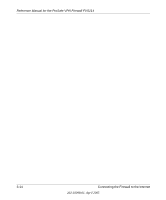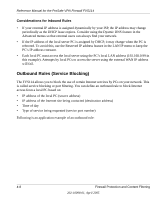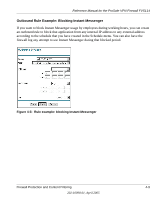Netgear FVS114NA FVS114 Reference Manual - Page 42
Delete, To delete an existing rule, select its button on the left side of the table and click
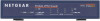 |
View all Netgear FVS114NA manuals
Add to My Manuals
Save this manual to your list of manuals |
Page 42 highlights
Reference Manual for the ProSafe VPN Firewall FVS114 These default rules are shown in the Rules table of the Rules menu in Figure 4-2: Figure 4-2: Rules menu You may define additional rules that specify exceptions to the default rules. By adding custom rules, you can block or allow access based on the service or application, source or destination IP addresses, and time of day. You can also choose to log traffic that matches or does not match the rule you have defined. To create a new rule, click the Add button. To edit an existing rule, select its button on the left side of the table and click Edit. To delete an existing rule, select its button on the left side of the table and click Delete. To move an existing rule to a different position in the table, select its button on the left side of the table and click Move. At the script prompt, enter the number of the desired new position and click OK. 4-4 Firewall Protection and Content Filtering 202-10098-01, April 2005