Netgear FVS114NA FVS114 Reference Manual - Page 138
Apply, tracert yourFVS114.mynetgear.net
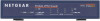 |
View all Netgear FVS114NA manuals
Add to My Manuals
Save this manual to your list of manuals |
Page 138 highlights
Reference Manual for the ProSafe VPN Firewall FVS114 Web browser access normally uses the standard HTTP service port 80. For greater security, you can change the remote management web interface to a custom port by entering that number in the box provided. Choose a number between 1024 and 65535, but do not use the number of any common service port. The default is 8080, which is a common alternate for HTTP. 4. Click Apply to have your changes take effect. 5. When accessing your firewall from the Internet, the Secure Sockets Layer (SSL) will be enabled. You will enter https:// and type your firewall's WAN IP address into your browser, followed by a colon (:) and the custom port number. For example, if your WAN IP address is 134.177.0.123 and you use port number 8080, type the following in your browser: https://134.177.0.123:8080 If you do not use the SSL https://address, but rather use http://address, the FVS114 will automatically attempt to redirect to https://address. Note: The first time you remotely connect the FVS114 with a browser via SSL, you may get a message regarding the SSL certificate. If you are using a Windows computer with Internet Explorer 5.5 or higher, simply click Yes to accept the certificate. Tip: If you are using a dynamic DNS service such as TZO, you can always identify the IP address of your FVS114 by running TRACERT from the Windows Start menu Run option. For example, type tracert yourFVS114.mynetgear.net and you will see the IP address your ISP assigned to the FVS114. 8-12 202-10098-01, April 2005 Advanced Configuration















