Netgear FVS114NA FVS114 Reference Manual - Page 73
Transferring a Security Policy to Another Client, Exporting a Security Policy
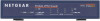 |
View all Netgear FVS114NA manuals
Add to My Manuals
Save this manual to your list of manuals |
Page 73 highlights
Reference Manual for the ProSafe VPN Firewall FVS114 2. The Connection Monitor screen for a similar connection is shown below: Figure 5-19: Connection Monitor screen In this example you can see the following: • The FVS114 has a public IP WAN address of 22.23.24.25. • The FVS114 has a LAN IP address of 192.168.3.1. • The VPN client PC has a dynamically assigned address of 192.168.2.2. While the connection is being established, the Connection Name field in this menu will say "SA" before the name of the connection. When the connection is successful, the "SA" will change to the yellow key symbol shown in the illustration above. Note: While your PC is connected to a remote LAN through a VPN, you might not have normal Internet access. If this is the case, you will need to close the VPN connection in order to have normal Internet access. Transferring a Security Policy to Another Client This section explains how to export and import a security policy as an .spd file so that an existing NETGEAR ProSafe VPN Client configuration can be copied to other PCs running the NETGEAR ProSafe VPN Client. Exporting a Security Policy The following procedure (Figure 5-20) enables you to export a security policy as an .spd file. Basic Virtual Private Networking 202-10098-01, April 2005 5-17















