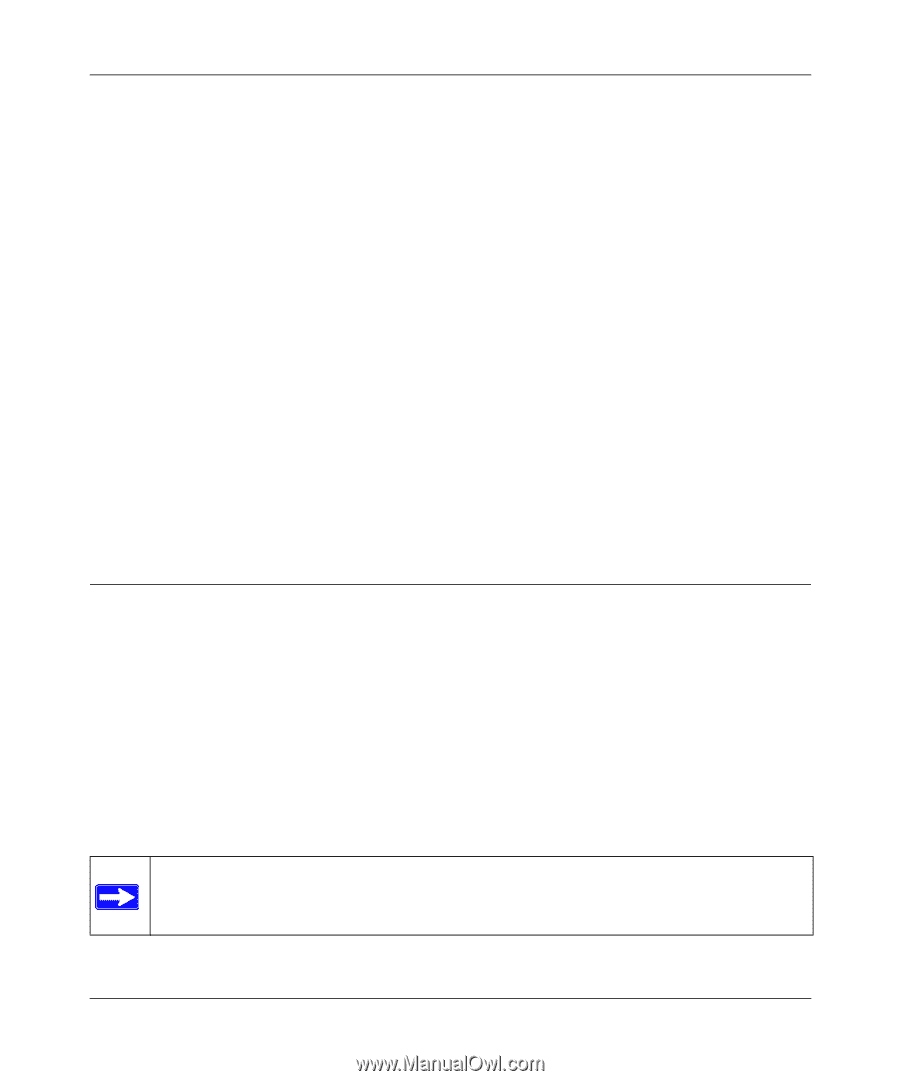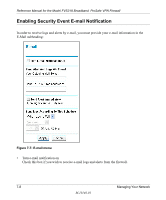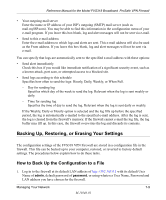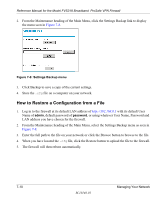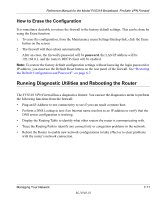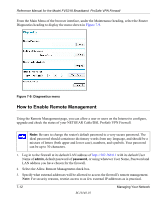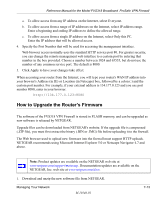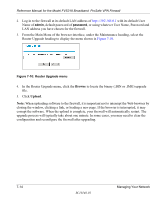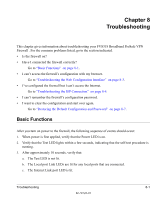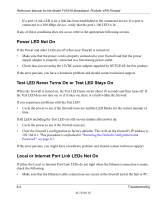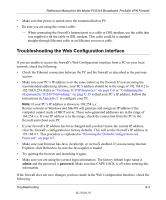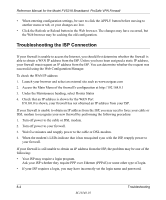Netgear FVS318N FVS318 Reference Manual - Page 109
How to Upgrade the Router’s Firmware - firmware upgrade
 |
View all Netgear FVS318N manuals
Add to My Manuals
Save this manual to your list of manuals |
Page 109 highlights
Reference Manual for the Model FVS318 Broadband ProSafe VPN Firewall a. To allow access from any IP address on the Internet, select Everyone. b. To allow access from a range of IP addresses on the Internet, select IP address range. Enter a beginning and ending IP address to define the allowed range. c. To allow access from a single IP address on the Internet, select Only this PC. Enter the IP address that will be allowed access. 4. Specify the Port Number that will be used for accessing the management interface. Web browser access normally uses the standard HTTP service port 80. For greater security, you can change the remote management web interface to a custom port by entering that number in the box provided. Choose a number between 1024 and 65535, but do not use the number of any common service port. The default is 8080. 5. Click Apply to have your changes take effect. When accessing your router from the Internet, you will type your router's WAN IP address into your browser's Address (in IE) or Location (in Netscape) box, followed by a colon (:) and the custom port number. For example, if your external address is 134.177.0.123 and you use port number 8080, enter in your browser: http://134.177.0.123:8080 How to Upgrade the Router's Firmware The software of the FVS318 VPN Firewall is stored in FLASH memory, and can be upgraded as new software is released by NETGEAR. Upgrade files can be downloaded from NETGEAR's website. If the upgrade file is compressed (.ZIP file), you must first extract the binary (.BIN or .IMG) file before uploading it to the firewall. The Web browser used to upload new firmware into the firewall must support HTTP uploads. NETGEAR recommends using Microsoft Internet Explorer 5.0 or Netscape Navigator 4.7 and above. Note: Product updates are available on the NETGEAR web site at www.netgear.com/support/main.asp. Documentation updates are available on the NETGEAR, Inc. web site at www.netgear.com/docs. 1. Download and unzip the new software file from NETGEAR. Managing Your Network M-10146-01 7-13