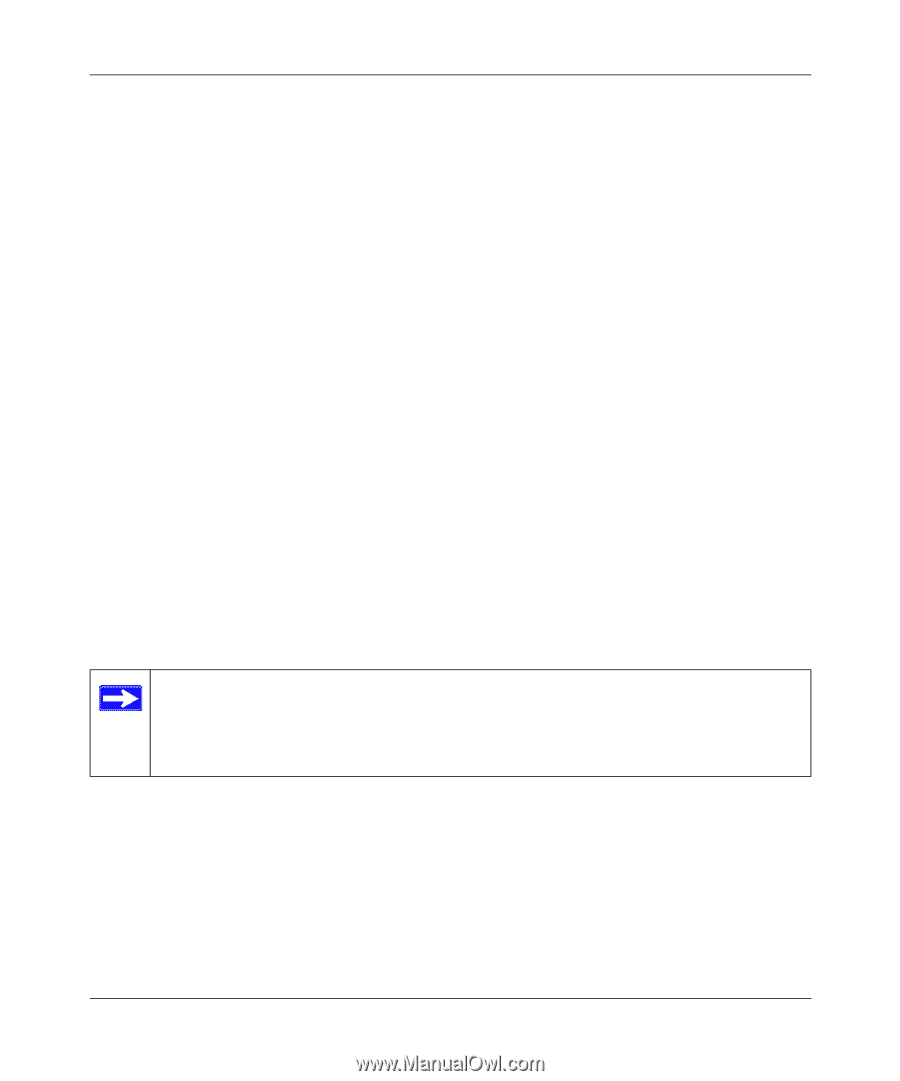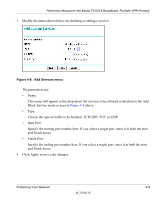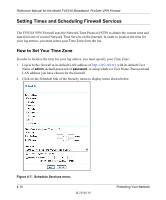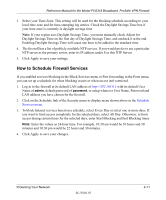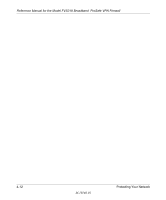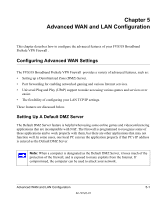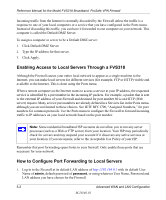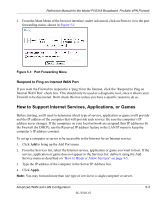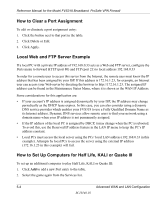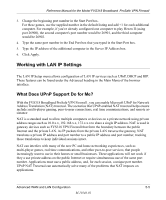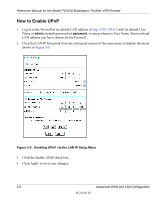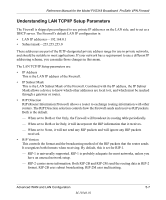Netgear FVS318N FVS318 Reference Manual - Page 52
Enabling Access to Local Servers Through a FVS318, How to Con Port Forwarding to Local Servers
 |
View all Netgear FVS318N manuals
Add to My Manuals
Save this manual to your list of manuals |
Page 52 highlights
Reference Manual for the Model FVS318 Broadband ProSafe VPN Firewall Incoming traffic from the Internet is normally discarded by the Firewall unless the traffic is a response to one of your local computers or a service that you have configured in the Ports menu. Instead of discarding this traffic, you can have it forwarded to one computer on your network. This computer is called the Default DMZ Server. To assign a computer or server to be a Default DMZ server: 1. Click Default DMZ Server. 2. Type the IP address for that server. 3. Click Apply. Enabling Access to Local Servers Through a FVS318 Although the Firewall causes your entire local network to appear as a single machine to the Internet, you can make local servers for different services (for example, FTP or HTTP) visible and available to the Internet. This is done using the Ports menu. When a remote computer on the Internet wants to access a service at your IP address, the requested service is identified by a port number in the incoming IP packets. For example, a packet that is sent to the external IP address of your Firewall and destined for port number 80 is an HTTP (Web server) request. Many service port numbers are already defined in a Services list in the Ports menu, although you are not limited to these choices. See IETF RFC1700, "Assigned Numbers," for port numbers for common protocols. Use the Ports menu to configure the Firewall to forward incoming traffic to IP addresses on your local network based on the port number. Note: Some residential broadband ISP accounts do not allow you to run any server processes (such as a Web or FTP server) from your location. Your ISP may periodically check for servers and may suspend your account if it discovers any active services at your location. If you are unsure, refer to the Acceptable Use Policy of your ISP. Remember that port forwarding opens holes in your firewall. Only enable those ports that are necessary for your network. How to Configure Port Forwarding to Local Servers 1. Log in to the Firewall at its default LAN address of http://192.168.0.1 with its default User Name of admin, default password of password, or using whatever User Name, Password and LAN address you have chosen for the Firewall. 5-2 Advanced WAN and LAN Configuration M-10146-01