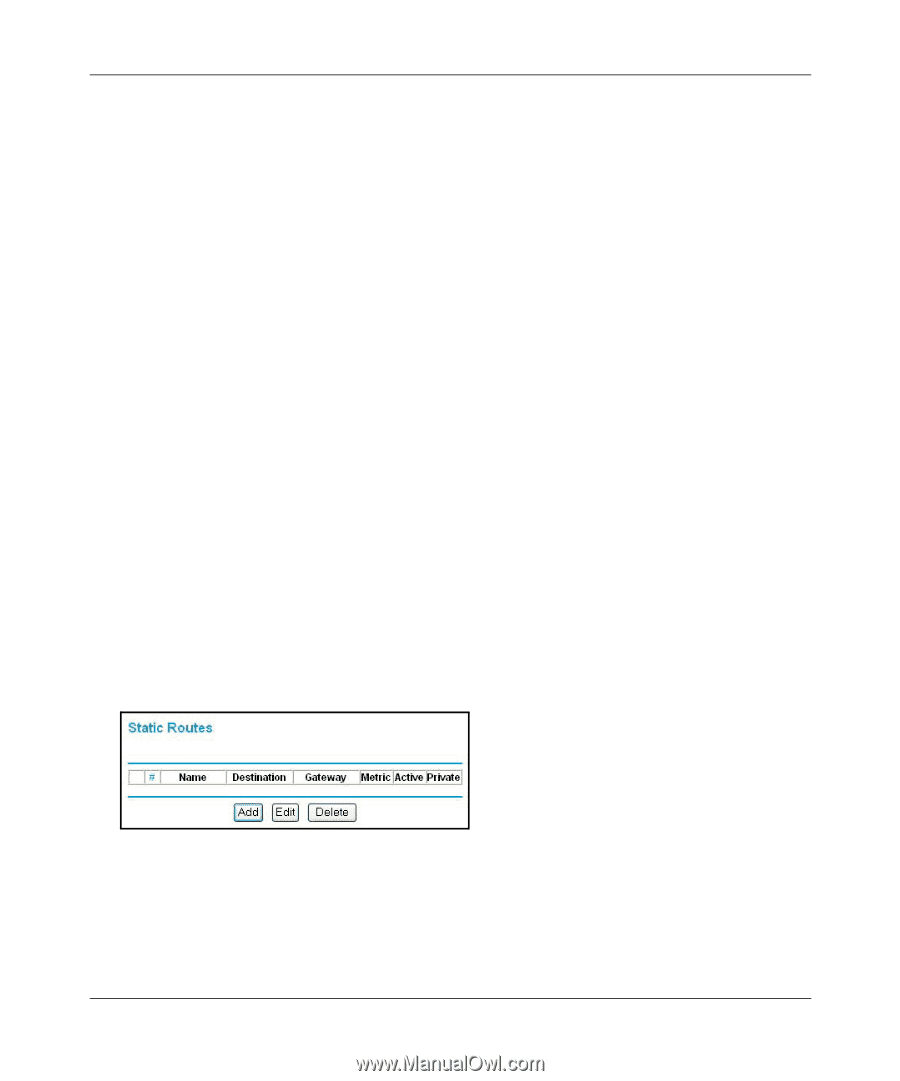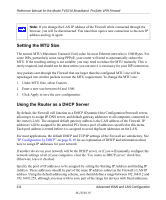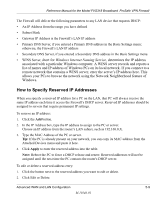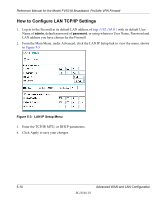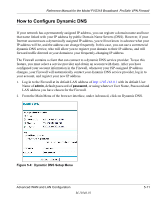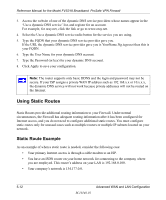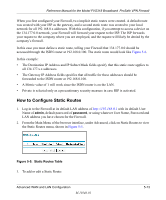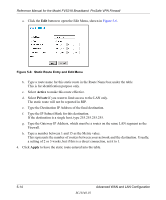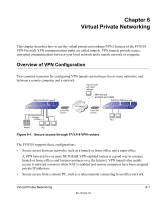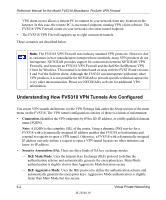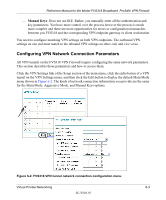Netgear FVS318N FVS318 Reference Manual - Page 63
How to Con Static Routes, admin, password, Static Routes Table
 |
View all Netgear FVS318N manuals
Add to My Manuals
Save this manual to your list of manuals |
Page 63 highlights
Reference Manual for the Model FVS318 Broadband ProSafe VPN Firewall When you first configured your Firewall, two implicit static routes were created. A default route was created with your ISP as the gateway, and a second static route was created to your local network for all 192.168.0.x addresses. With this configuration, if you attempt to access a device on the 134.177.0.0 network, your Firewall will forward your request to the ISP. The ISP forwards your request to the company where you are employed, and the request will likely be denied by the company's firewall. In this case you must define a static route, telling your Firewall that 134.177.0.0 should be accessed through the ISDN router at 192.168.0.100. The static route would look like Figure 5-6. In this example: • The Destination IP Address and IP Subnet Mask fields specify that this static route applies to all 134.177.x.x addresses. • The Gateway IP Address fields specifies that all traffic for these addresses should be forwarded to the ISDN router at 192.168.0.100. • A Metric value of 1 will work since the ISDN router is on the LAN. • Private is selected only as a precautionary security measure in case RIP is activated. How to Configure Static Routes 1. Log in to the Firewall at its default LAN address of http://192.168.0.1 with its default User Name of admin, default password of password, or using whatever User Name, Password and LAN address you have chosen for the Firewall. 2. From the Main Menu of the browser interface, under Advanced, click on Static Routes to view the Static Routes menu, shown in Figure 5-5. Figure 5-5: Static Routes Table 3. To add or edit a Static Route: Advanced WAN and LAN Configuration M-10146-01 5-13