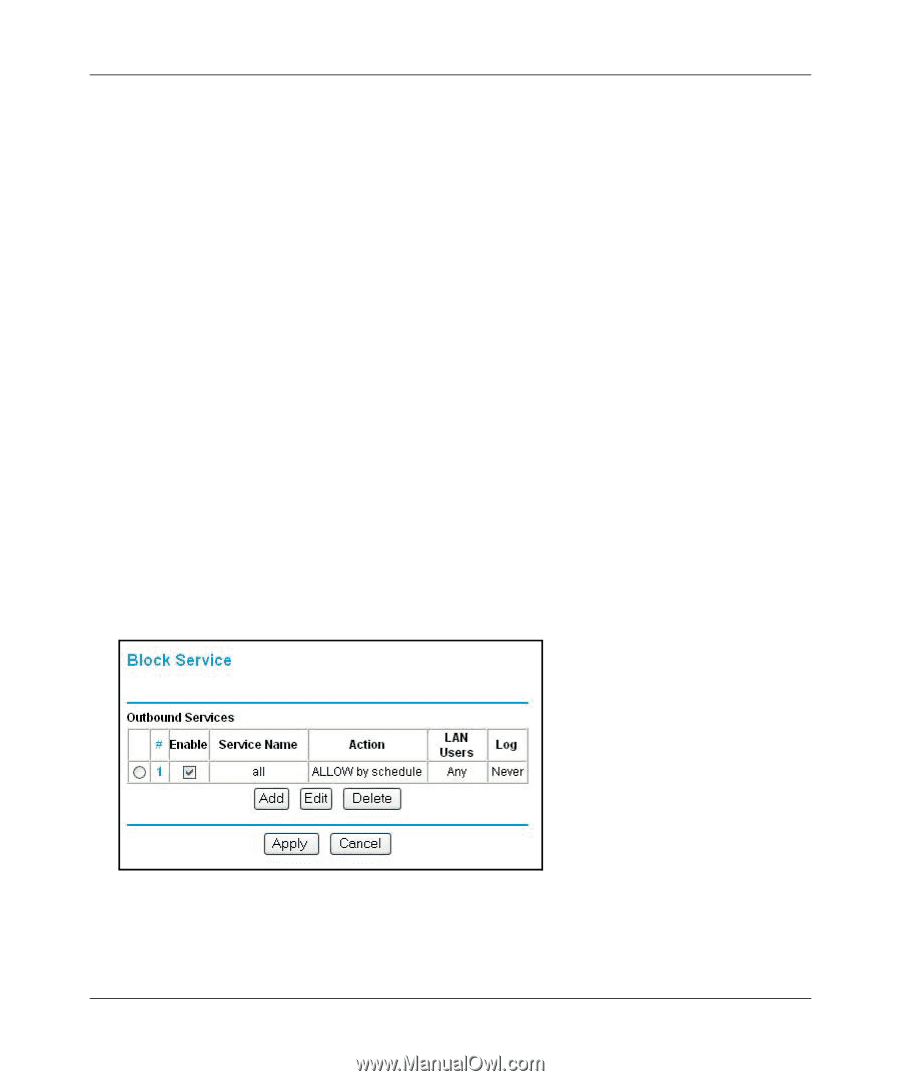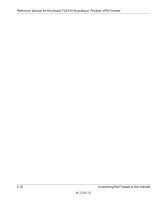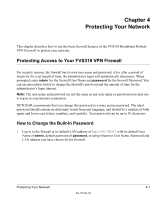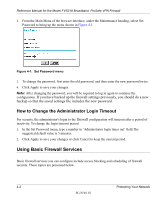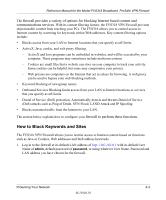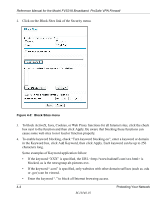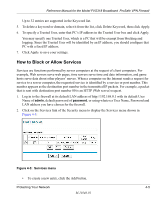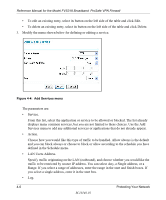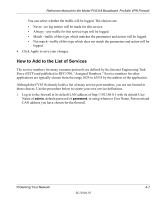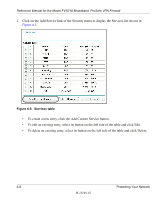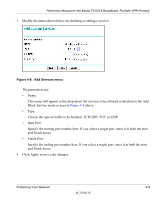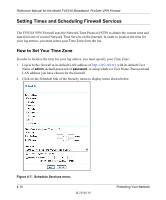Netgear FVS318N FVS318 Reference Manual - Page 43
How to Block or Allow Services, Log in to the firewall at its default LAN address - fvs318 vpn client
 |
View all Netgear FVS318N manuals
Add to My Manuals
Save this manual to your list of manuals |
Page 43 highlights
Reference Manual for the Model FVS318 Broadband ProSafe VPN Firewall Up to 32 entries are supported in the Keyword list. 5. To delete a keyword or domain, select it from the list, click Delete Keyword, then click Apply. 6. To specify a Trusted User, enter that PC's IP address in the Trusted User box and click Apply. You may specify one Trusted User, which is a PC that will be exempt from blocking and logging. Since the Trusted User will be identified by an IP address, you should configure that PC with a fixed IP address. 7. Click Apply to save your settings. How to Block or Allow Services Services are functions performed by server computers at the request of client computers. For example, Web servers serve web pages, time servers serve time and date information, and game hosts serve data about other players' moves. When a computer on the Internet sends a request for service to a server computer, the requested service is identified by a service or port number. This number appears as the destination port number in the transmitted IP packets. For example, a packet that is sent with destination port number 80 is an HTTP (Web server) request. 1. Log in to the firewall at its default LAN address of http://192.168.0.1 with its default User Name of admin, default password of password, or using whatever User Name, Password and LAN address you have chosen for the firewall. 2. Click on the Services link of the Security menu to display the Services menu shown in Figure 4-5: Figure 4-3: Services menu • To create a new entry, click the Add button. Protecting Your Network 4-5 M-10146-01