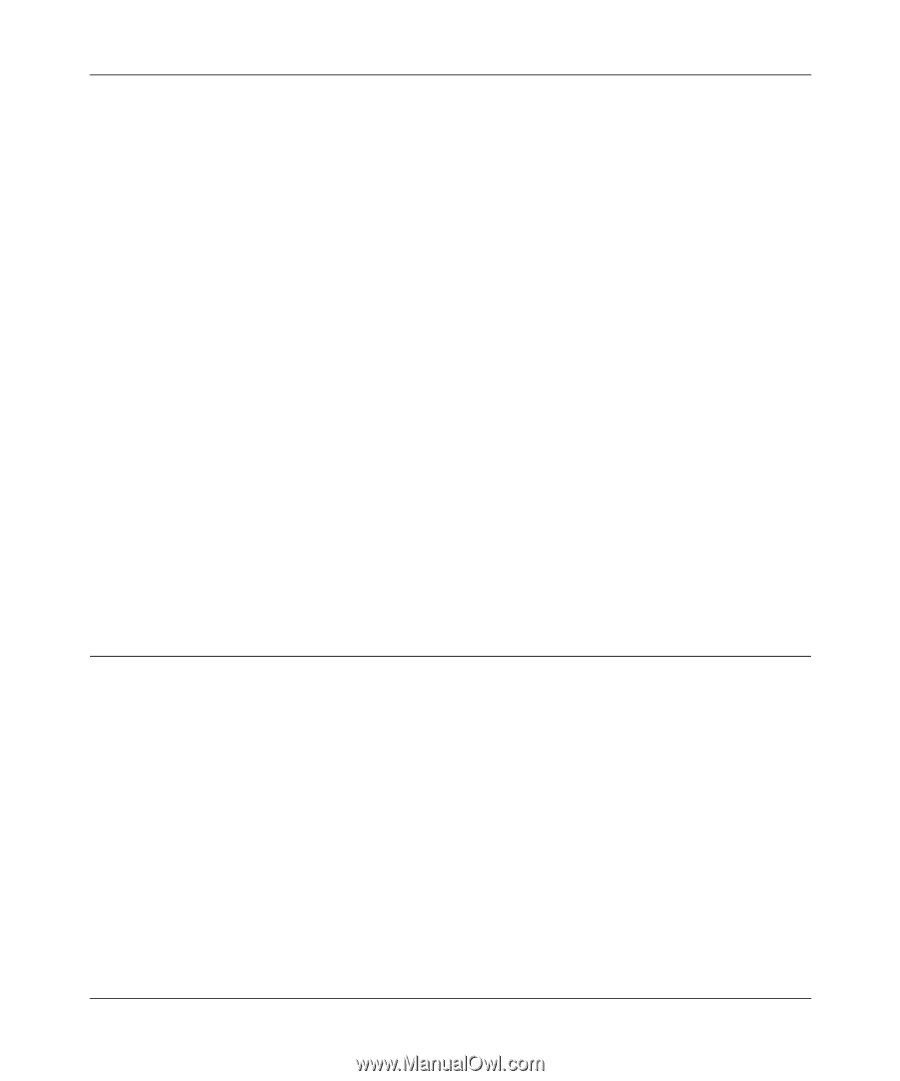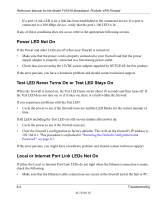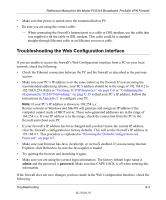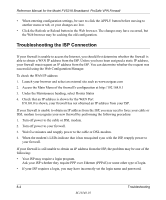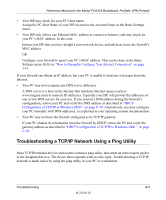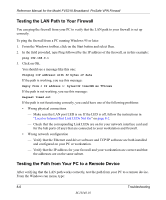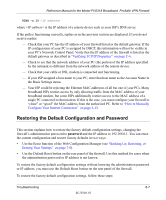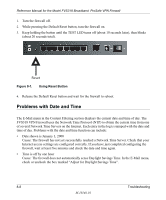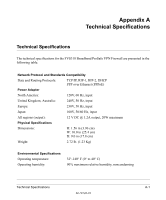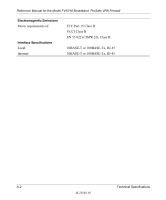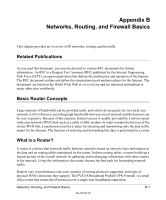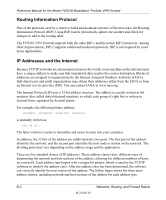Netgear FVS318N FVS318 Reference Manual - Page 117
Restoring the Default Configuration and Password, password - fvs318 factory reset
 |
View all Netgear FVS318N manuals
Add to My Manuals
Save this manual to your list of manuals |
Page 117 highlights
Reference Manual for the Model FVS318 Broadband ProSafe VPN Firewall PING -n 10 where is the IP address of a remote device such as your ISP's DNS server. If the path is functioning correctly, replies as in the previous section are displayed. If you do not receive replies: - Check that your PC has the IP address of your firewall listed as the default gateway. If the IP configuration of your PC is assigned by DHCP, this information will not be visible in your PC's Network Control Panel. Verify that the IP address of the firewall is listed as the default gateway as described in "Verifying TCP/IP Properties" on page C-6. - Check to see that the network address of your PC (the portion of the IP address specified by the netmask) is different from the network address of the remote device. - Check that your cable or DSL modem is connected and functioning. - If your ISP assigned a host name to your PC, enter that host name as the Account Name in the Basic Settings menu. - Your ISP could be rejecting the Ethernet MAC addresses of all but one of your PCs. Many broadband ISPs restrict access by only allowing traffic from the MAC address of your broadband modem, but some ISPs additionally restrict access to the MAC address of a single PC connected to that modem. If this is the case, you must configure your firewall to "clone" or "spoof" the MAC address from the authorized PC. Refer to "How to Manually Configure Your Internet Connection" on page 3-13. Restoring the Default Configuration and Password This section explains how to restore the factory default configuration settings, changing the firewall's administration password to password and the IP address to 192.168.0.1. You can erase the current configuration and restore factory defaults in two ways: • Use the Erase function of the Web Configuration Manager (see "Backing Up, Restoring, or Erasing Your Settings" on page 7-9). • Use the Default Reset button on the rear panel of the firewall. Use this method for cases when the administration password or IP address is not known. To restore the factory default configuration settings without knowing the administration password or IP address, you must use the Default Reset button on the rear panel of the firewall. To restore the factory default configuration settings, follow these steps: Troubleshooting 8-7 M-10146-01