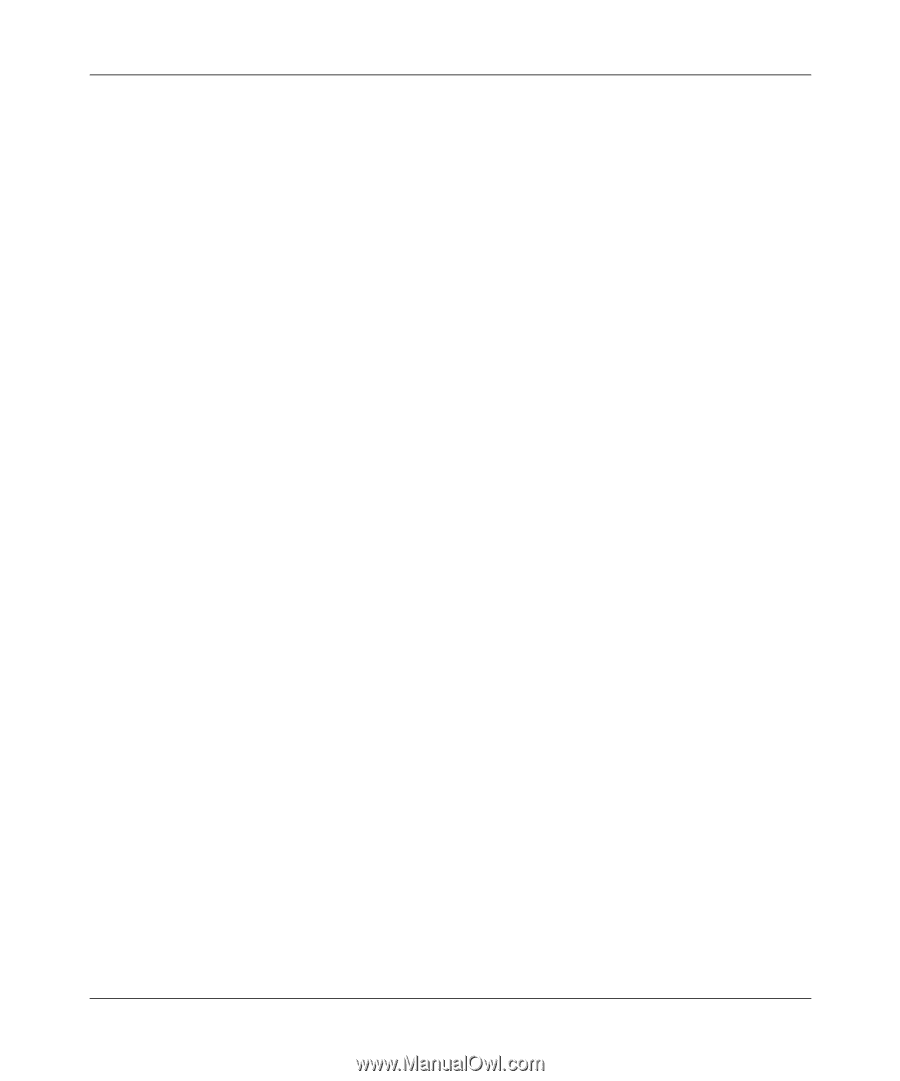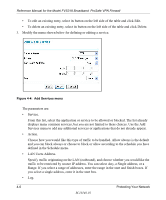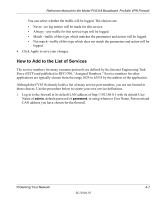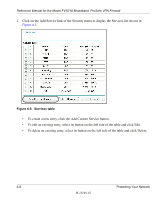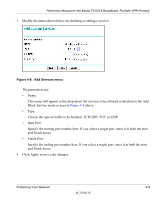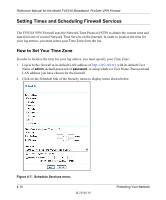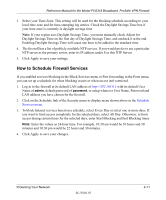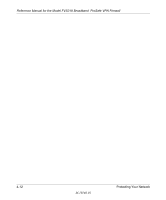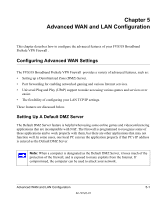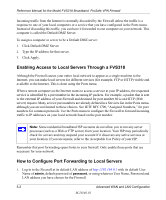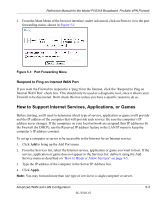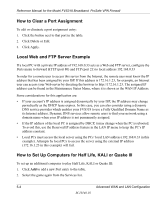Netgear FVS318N FVS318 Reference Manual - Page 49
How to Schedule Firewall Services, Schedule, Services menu - port forwarding
 |
View all Netgear FVS318N manuals
Add to My Manuals
Save this manual to your list of manuals |
Page 49 highlights
Reference Manual for the Model FVS318 Broadband ProSafe VPN Firewall 3. Select your Time Zone. This setting will be used for the blocking schedule according to your local time zone and for time-stamping log entries. Check the Daylight Savings Time box if your time zone is currently in daylight savings time. Note: If your region uses Daylight Savings Time, you must manually check Adjust for Daylight Savings Time on the first day of Daylight Savings Time, and uncheck it at the end. Enabling Daylight Savings Time will cause one hour to be added to the standard time. 4. The firewall has a list of publicly available NTP servers. If you would prefer to use a particular NTP server as the primary server, enter its IP address under Use this NTP Server. 5. Click Apply to save your settings. How to Schedule Firewall Services If you enabled services blocking in the Block Services menu or Port forwarding in the Ports menu, you can set up a schedule for when blocking occurs or when access isn't restricted. 1. Log in to the firewall at its default LAN address of http://192.168.0.1 with its default User Name of admin, default password of password, or using whatever User Name, Password and LAN address you have chosen for the firewall. 2. Click on the Schedule link of the Security menu to display menu shown above in the Schedule Services menu. 3. To block Internet services based on a schedule, select Every Day or select one or more days. If you want to limit access completely for the selected days, select All Day. Otherwise, to limit access during certain times for the selected days, enter Start Blocking and End Blocking times. Note: Enter the values as 24-hour time. For example, 10:30 am would be 10 hours and 30 minutes and 10:30 pm would be 22 hours and 30 minutes. 4. Click Apply to save your changes. Protecting Your Network M-10146-01 4-11