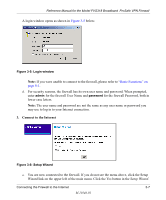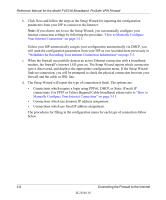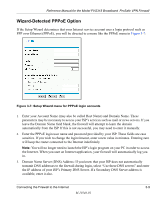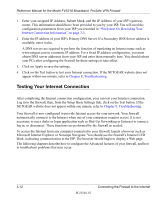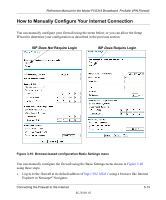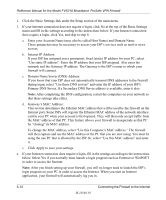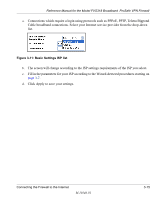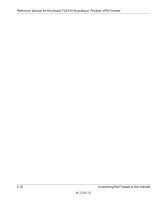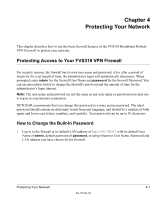Netgear FVS318N FVS318 Reference Manual - Page 34
Testing Your Internet Connection - problems
 |
View all Netgear FVS318N manuals
Add to My Manuals
Save this manual to your list of manuals |
Page 34 highlights
Reference Manual for the Model FVS318 Broadband ProSafe VPN Firewall 1. Enter your assigned IP Address, Subnet Mask, and the IP Address of your ISP's gateway router. This information should have been provided to you by your ISP. You will need the configuration parameters from your ISP you recorded in "Worksheet for Recording Your Internet Connection Information" on page 3-3. 2. Enter the IP address of your ISP's Primary DNS Server. If a Secondary DNS Server address is available, enter it also. A DNS servers are required to perform the function of translating an Internet name such as www.netgear.com to a numeric IP address. For a fixed IP address configuration, you must obtain DNS server addresses from your ISP and enter them manually here. You should reboot your PCs after configuring the firewall for these settings to take effect. 3. Click on Apply to save the settings. 4. Click on the Test button to test your Internet connection. If the NETGEAR website does not appear within one minute, refer to Chapter 8, Troubleshooting. Testing Your Internet Connection After completing the Internet connection configuration, your can test your Internet connection. Log in to the firewall, then, from the Setup Basic Settings link, click on the Test button. If the NETGEAR website does not appear within one minute, refer to Chapter 8, Troubleshooting. Your firewall is now configured to provide Internet access for your network. Your firewall automatically connects to the Internet when one of your computers requires access. It is not necessary to run a dialer or login application such as Dial-Up Networking or Enternet to connect, log in, or disconnect. These functions are performed by the firewall as needed. To access the Internet from any computer connected to your firewall, launch a browser such as Microsoft Internet Explorer or Netscape Navigator. You should see the firewall's Internet LED blink, indicating communication to the ISP. The browser should begin to display a Web page. The following chapters describe how to configure the Advanced features of your firewall, and how to troubleshoot problems that may occur. 3-12 M-10146-01 Connecting the Firewall to the Internet