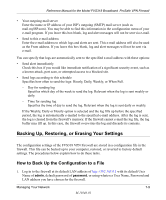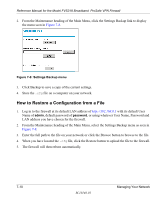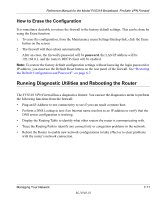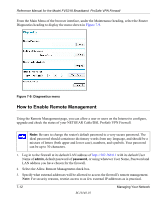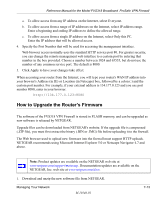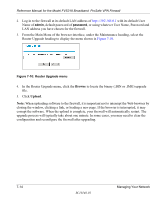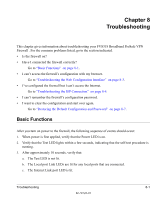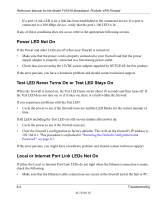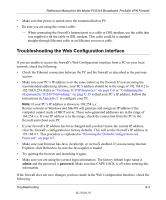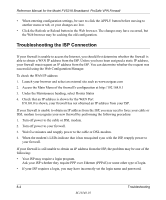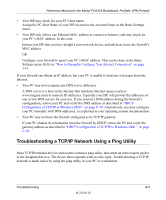Netgear FVS318N FVS318 Reference Manual - Page 110
Browse, Upload, When uploading software to the firewall
 |
View all Netgear FVS318N manuals
Add to My Manuals
Save this manual to your list of manuals |
Page 110 highlights
Reference Manual for the Model FVS318 Broadband ProSafe VPN Firewall 2. Log in to the firewall at its default LAN address of http://192.168.0.1 with its default User Name of admin, default password of password, or using whatever User Name, Password and LAN address you have chosen for the firewall. 3. From the Main Menu of the browser interface, under the Maintenance heading, select the Router Upgrade heading to display the menu shown in Figure 7-10. Figure 7-10: Router Upgrade menu 4. In the Router Upgrade menu, click the Browse to locate the binary (.BIN or .IMG) upgrade file. 5. Click Upload. Note: When uploading software to the firewall, it is important not to interrupt the Web browser by closing the window, clicking a link, or loading a new page. If the browser is interrupted, it may corrupt the software. When the upload is complete, your firewall will automatically restart. The upgrade process will typically take about one minute. In some cases, you may need to clear the configuration and reconfigure the firewall after upgrading. 7-14 M-10146-01 Managing Your Network