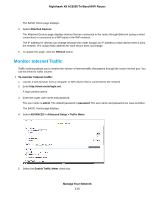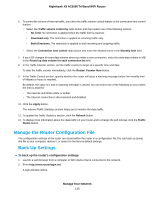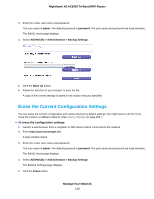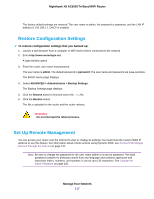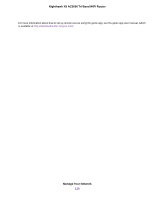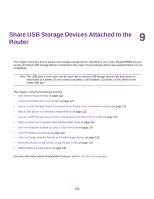Netgear R8300 User Manual - Page 116
Erase the Current Configuration Settings, Manage Your Network
 |
View all Netgear R8300 manuals
Add to My Manuals
Save this manual to your list of manuals |
Page 116 highlights
Nighthawk X8 AC5000 Tri-Band WiFi Router 3. Enter the router user name and password. The user name is admin. The default password is password. The user name and password are case-sensitive. The BASIC Home page displays. 4. Select ADVANCED > Administration > Backup Settings. 5. Click the Back Up button. 6. Follow the direction of your browser to save the file. A copy of the current settings is saved in the location that you specified. Erase the Current Configuration Settings You can erase the current configuration and restore the factory default settings. You might want to do this if you move the router to a different network. (See Factory Settings on page 185.) To erase the configuration settings: 1. Launch a web browser from a computer or WiFi device that is connected to the network. 2. Enter http://www.routerlogin.net. A login window opens. 3. Enter the router user name and password. The user name is admin. The default password is password. The user name and password are case-sensitive. The BASIC Home page displays. 4. Select ADVANCED > Administration > Backup Settings. The Backup Settings page displays. 5. Click the Erase button. Manage Your Network 116