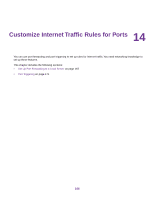Netgear R8300 User Manual - Page 171
Port Triggering, Add a Port Triggering Service, Customize Internet Traffic Rules for Ports
 |
View all Netgear R8300 manuals
Add to My Manuals
Save this manual to your list of manuals |
Page 171 highlights
Nighthawk X8 AC5000 Tri-Band WiFi Router 3. The router changes the destination in the message to IP address 192.168.1.123 and sends the message to that computer. 4. Your web server at IP address 192.168.1.123 receives the request and sends a reply message to your router. 5. Your router performs Network Address Translation (NAT) on the source IP address and sends the reply through the Internet to the computer or WiFi device that sent the web page request. Port Triggering Port triggering is a dynamic extension of port forwarding that is useful in these cases: • An application must use port forwarding to more than one local computer (but not simultaneously). • An application must open incoming ports that are different from the outgoing port. With port triggering, the router monitors traffic to the Internet from an outbound "trigger" port that you specify. For outbound traffic from that port, the router saves the IP address of the computer that sent the traffic. The router temporarily opens the incoming port or ports that you specify in your rule and forwards that incoming traffic to that destination. Port forwarding creates a static mapping of a port number or range of ports to a single local computer. Port triggering can dynamically open ports to any computer when needed and close the ports when they are no longer needed. Note If you use applications such as multiplayer gaming, peer-to-peer connections, real-time communications such as instant messaging, or remote assistance (a feature in Windows XP), enable Universal Plug and Play (UPnP). See Improve Network Connections With Universal Plug and Play on page 102. Add a Port Triggering Service To add a port triggering service: 1. Launch a web browser from a computer or WiFi device that is connected to the network. 2. Enter http://www.routerlogin.net. A login window opens. 3. Enter the router user name and password. The user name is admin. The default password is password. The user name and password are case-sensitive. The BASIC Home page displays. 4. Select ADVANCED > Advanced Setup > Port Forwarding/Port Triggering. The Port Forwarding/Port Triggering page displays. 5. Select the Port Triggering radio button. Customize Internet Traffic Rules for Ports 171