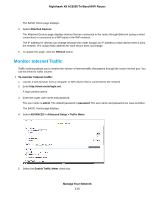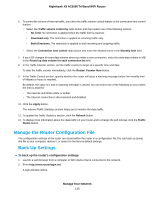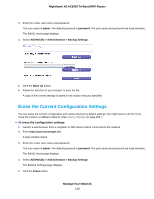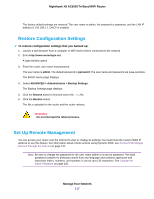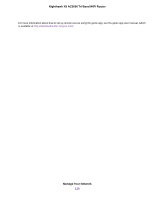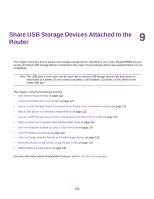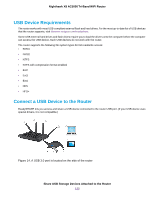Netgear R8300 User Manual - Page 117
Restore Configuration Settings, Set Up Remote Management
 |
View all Netgear R8300 manuals
Add to My Manuals
Save this manual to your list of manuals |
Page 117 highlights
Nighthawk X8 AC5000 Tri-Band WiFi Router The factory default settings are restored. The user name is admin, the password is password, and the LAN IP address is 192.168.1.1. DHCP is enabled. Restore Configuration Settings To restore configuration settings that you backed up: 1. Launch a web browser from a computer or WiFi device that is connected to the network. 2. Enter http://www.routerlogin.net. A login window opens. 3. Enter the router user name and password. The user name is admin. The default password is password. The user name and password are case-sensitive. The BASIC Home page displays. 4. Select ADVANCED > Administration > Backup Settings. The Backup Settings page displays. 5. Click the Browse button to find and select the .cfg file. 6. Click the Restore button. The file is uploaded to the router and the router reboots. WARNING: Do not interrupt the reboot process. Set Up Remote Management You can access your router over the Internet to view or change its settings. You must know the router's WAN IP address to use this feature. For information about remote access using Dynamic DNS, see Access USB Storage Devices Through the Internet on page 141. Note Be sure to change the password for the user name admin to a secure password. The ideal password contains no dictionary words from any language and contains uppercase and lowercase letters, numbers, and symbols. It can be up to 30 characters. See Change the admin Password on page 106. Manage Your Network 117