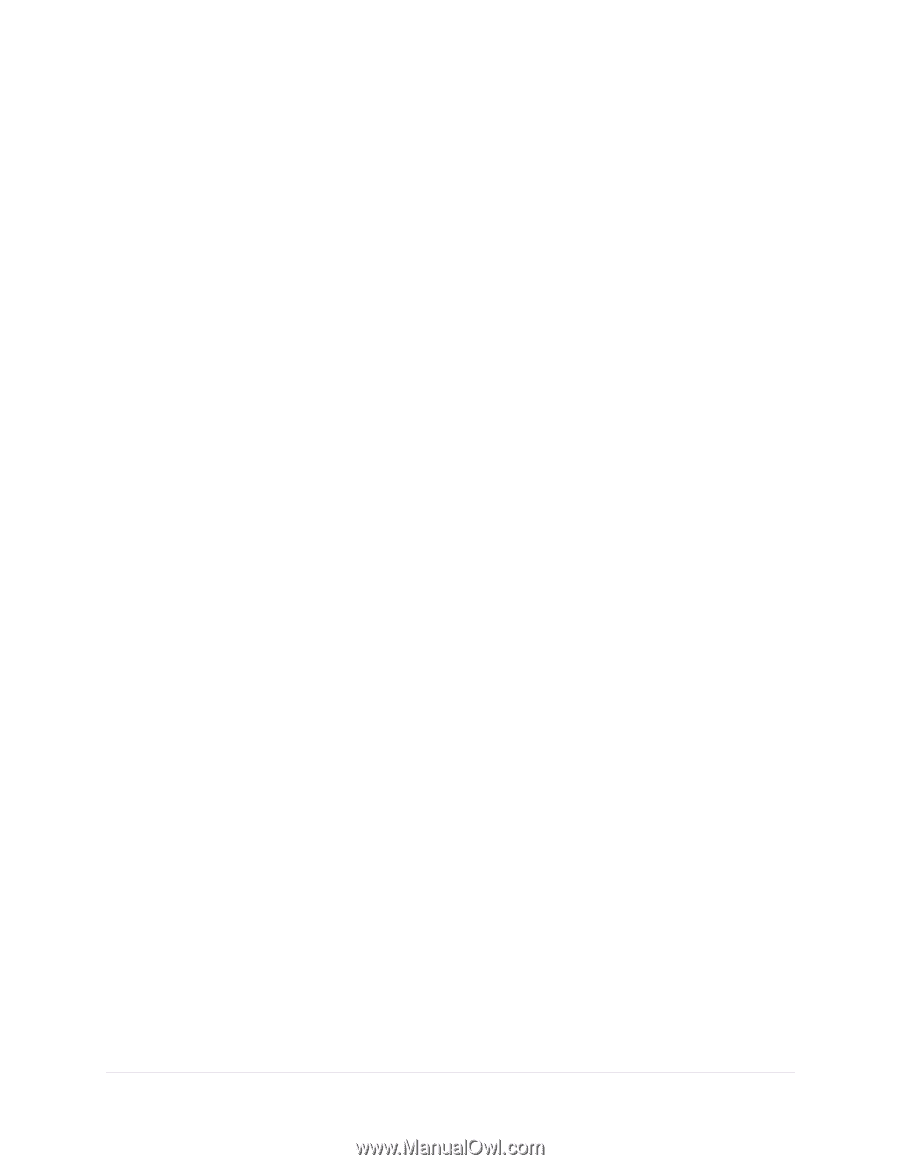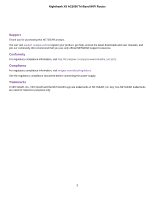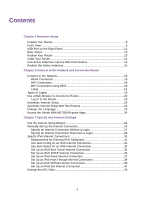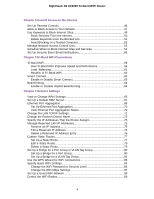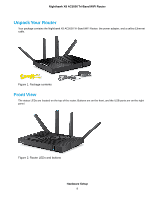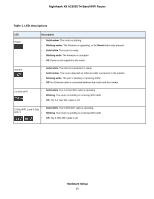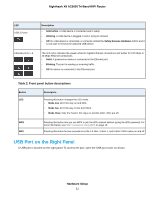Netgear R8300 User Manual - Page 6
Use Dynamic DNS to Access USB Storage Devices Through - vpn
 |
View all Netgear R8300 manuals
Add to My Manuals
Save this manual to your list of manuals |
Page 6 highlights
Nighthawk X8 AC5000 Tri-Band WiFi Router Use Time Machine to Back Up Onto a USB Hard Disk 126 Use FTP Within the Network 128 View or Change Network Folders on a USB Storage Device 128 Add a Network Folder on a USB Storage Device 129 Edit a Network Folder on a USB Storage Device 130 Remotely Access a USB Device Using ReadyCLOUD 131 Create a ReadyCLOUD Account 131 Register Your Router With ReadyCLOUD 132 Safely Remove a USB Device 134 Chapter 10 Use Dynamic DNS to Access USB Storage Devices Through the Internet Your Personal FTP Server 136 Set Up FTP Access Through the Internet 136 Dynamic DNS...137 Set Up a New Dynamic DNS Account 137 Specify a DNS Account That You Already Created 138 Change the Dynamic DNS Settings 139 Set Up Your Personal FTP Server 140 Access USB Storage Devices Through the Internet 141 Chapter 11 Use the Router as a Media Server Specify ReadyDLNA Media Server Settings 143 Play Music From a USB Storage Device With iTunes Server 143 Set Up the Router's iTunes Server With iTunes 144 Set Up the Router's iTunes Server With the Remote app 145 Play Music or View Photos on TiVo 147 Set Up the Router to Work With TiVo 148 Play Videos on TiVo 148 Play Media From a USB Device on TiVo 149 Chapter 12 Share a USB Printer Install the Printer Driver and Cable the Printer 151 Download the ReadySHARE Printer Utility 151 Install the ReadySHARE Printer Utility 151 Print Using the NETGEAR USB Control Center 153 View or Change the Status of a Printer 153 Use the Scan Feature of a Multifunction USB Printer 154 Change NETGEAR USB Control Center Settings 154 Turn Off Automatic Startup for NETGEAR USB Control Center 154 Change the Language for the NETGEAR USB Control Center 155 Specify the USB Control Center Time-Out 155 Chapter 13 Use VPN to Access Your Network Set Up a VPN Connection 158 Specify VPN Service in the Router 158 Install OpenVPN Software on Your Computer 159 Use a VPN Tunnel 162 6