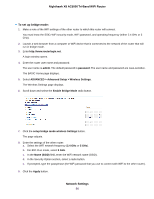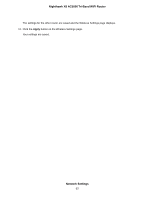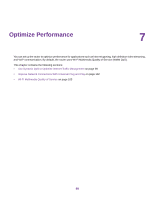Netgear R8300 User Manual - Page 93
Use the Router as a WiFi Access Point, To set up the router as an AP, Network Settings
 |
View all Netgear R8300 manuals
Add to My Manuals
Save this manual to your list of manuals |
Page 93 highlights
Nighthawk X8 AC5000 Tri-Band WiFi Router 4. Select ADVANCED > Setup > LAN Setup. The LAN Setup page displays. 5. Clear the Use Router as DHCP Server check box. 6. Click the Apply button. Your settings are saved. 7. (Optional) If this service is disabled and no other DHCP server is on your network, set your computer IP addresses manually so that the computers can access the router. Use the Router as a WiFi Access Point You can set up the router to run as an access point (AP) on the same local network as another router. To set up the router as an AP: 1. Use an Ethernet cable to connect the yellow Internet port of this router to a LAN port in the other router. 2. Launch a web browser from a computer or WiFi device that is connected to the network. 3. Enter http://www.routerlogin.net. A login window opens. 4. Enter the router user name and password. The user name is admin. The default password is password. The user name and password are case-sensitive. The BASIC Home page displays. Network Settings 93