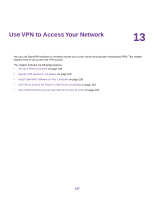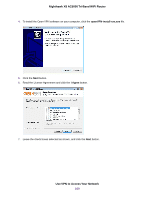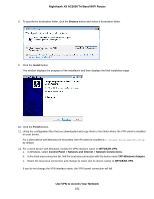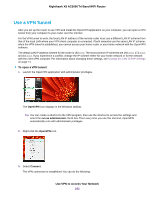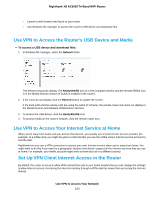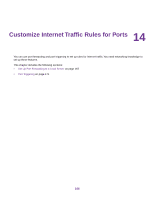Netgear R8300 User Manual - Page 161
Browse, Install, Finish, NETGEAR-VPN, Control Panel > Network and Internet > Network Connections
 |
View all Netgear R8300 manuals
Add to My Manuals
Save this manual to your list of manuals |
Page 161 highlights
Nighthawk X8 AC5000 Tri-Band WiFi Router 8. To specify the destination folder, click the Browse button and select a destination folder. 9. Click the Install button. The window displays the progress of the installation and then displays the final installation page. 10. Click the Finish button. 11. Unzip the configuration files that you downloaded and copy them to the folder where the VPN client is installed on your device. For a client device with Windows 64-bit system, the VPN client is installed at C:\Program files\OpenVPN\config\ by default. 12. For a client device with Windows, modify the VPN interface name to NETGEAR-VPN: a. In Windows, select Control Panel > Network and Internet > Network Connections. b. In the local area connection list, find the local area connection with the device name TAP-Windows Adapter. c. Select the local area connection and change its name (not its device name) to NETGEAR-VPN. If you do not change the VPN interface name, the VPN tunnel connection will fail. Use VPN to Access Your Network 161