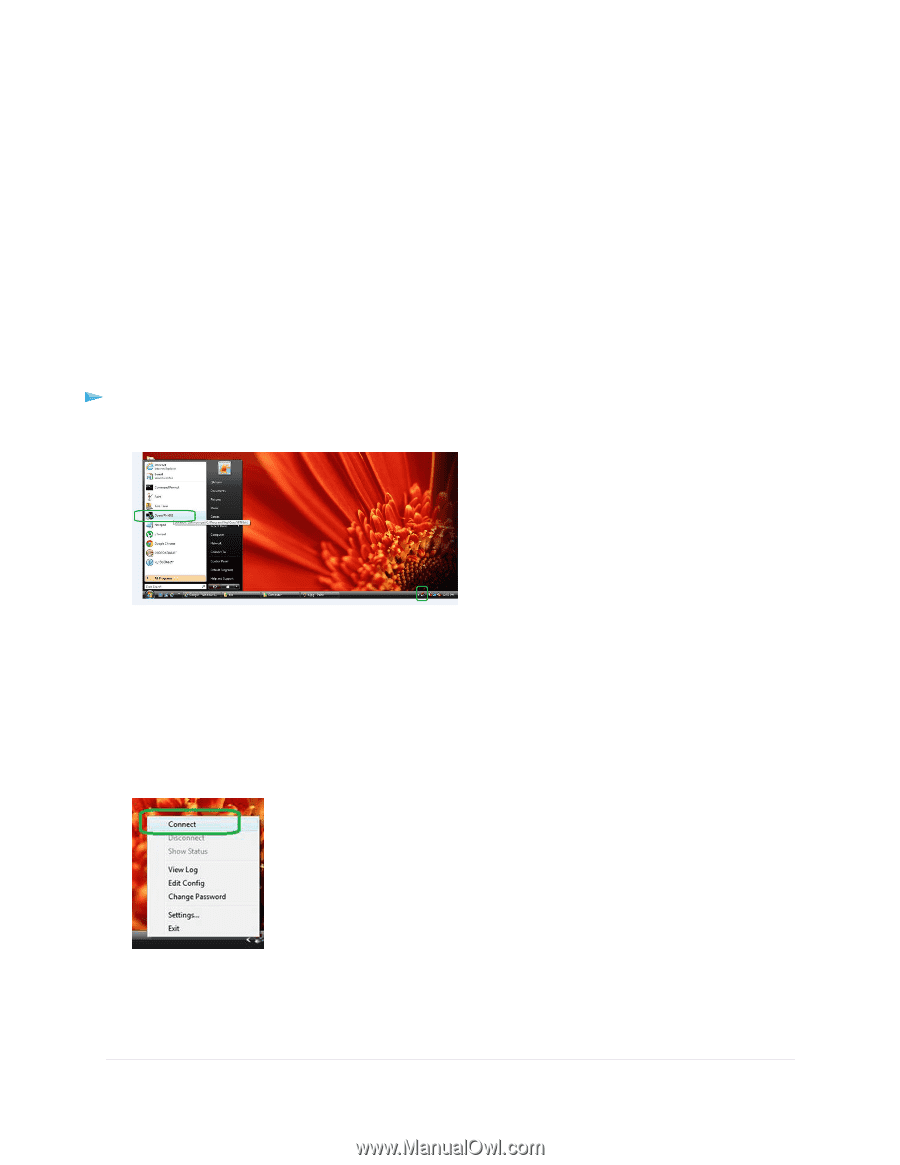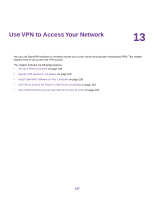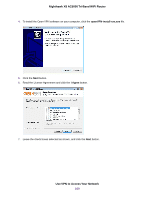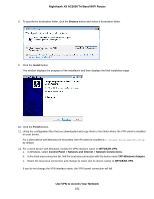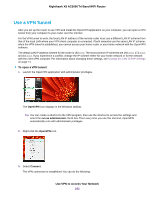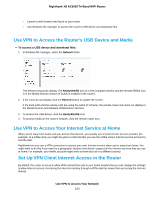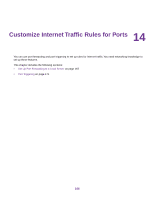Netgear R8300 User Manual - Page 162
Use a VPN Tunnel, Use VPN to Access Your Network, Nighthawk X8 AC5000 Tri-Band WiFi Router
 |
View all Netgear R8300 manuals
Add to My Manuals
Save this manual to your list of manuals |
Page 162 highlights
Nighthawk X8 AC5000 Tri-Band WiFi Router Use a VPN Tunnel After you set up the router to use VPN and install the OpenVPN application on your computer, you can open a VPN tunnel from your computer to your router over the Internet. For the VPN tunnel to work, the local LAN IP address of the remote router must use a different LAN IP scheme from that of the local LAN where your VPN client computer is connected. If both networks use the same LAN IP scheme, when the VPN tunnel is established, you cannot access your home router or your home network with the OpenVPN software. The default LAN IP address scheme for the router is 192.x.x.x.The most common IP schemes are 192.x.x.x, 172.x.x.x, and 10.x.x.x. If you experience a conflict, change the IP scheme either for your home network or for the network with the client VPN computer. For information about changing these settings, see Change the LAN TCP/IP Settings on page 71. To open a VPN tunnel: 1. Launch the OpenVPN application with administrator privileges. The OpenVPN icon displays in the Windows taskbar. Tip You can create a shortcut to the VPN program, then use the shortcut to access the settings and select the run as administrator check box. Then every time you use this shortcut, OpenVPN automatically runs with administrator privileges. 2. Right-click the OpenVPN icon. 3. Select Connect. The VPN connection is established. You can do the following: Use VPN to Access Your Network 162