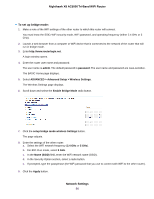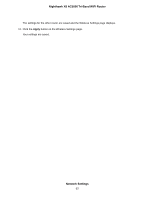Netgear R8300 User Manual - Page 92
Disable the DHCP Server Feature in the Router, Network Settings
 |
View all Netgear R8300 manuals
Add to My Manuals
Save this manual to your list of manuals |
Page 92 highlights
Nighthawk X8 AC5000 Tri-Band WiFi Router A login window opens. 3. Enter the router user name and password. The user name is admin. The default password is password. The user name and password are case-sensitive. The BASIC Home page displays. 4. Select ADVANCED > Advanced Setup > Wireless Settings. The Wireless Settings page displays. The Router's PIN field displays the PIN that you use on a registrar (for example, from the Network Explorer on a Vista Windows computer) to configure the router's WiFi settings through WPS. 5. (Optional) Select or clear the Enable Router's PIN check box. The PIN function might temporarily be disabled when the router detects suspicious attempts to break into the router's WiFi settings by using the router's PIN through WPS. You can manually enable the PIN function by selecting the Enable Router's PIN check box. 6. (Optional) Select or clear the Keep Existing Wireless Settings check box. By default, the Keep Existing Wireless Settings check box is selected. We recommend that you leave this check box selected. If you clear this check box, the next time a new WiFi client uses WPS to connect to the router, the router WiFi settings change to an automatically generated random SSID and security key. 7. Click the Apply button. Your settings are saved. Disable the DHCP Server Feature in the Router By default, the router acts as a DHCP server. The router assigns IP, DNS server, and default gateway addresses to all computers connected to the LAN. The assigned default gateway address is the LAN address of the router. You can use another device on your network as the DHCP server or specify the network settings of all your computers. To disable the DHCP server feature in the router: 1. Launch a web browser from a computer or WiFi device that is connected to the network. 2. Enter http://www.routerlogin.net. A login window opens. 3. Enter the router user name and password. The user name is admin. The default password is password. The user name and password are case-sensitive. The BASIC Home page displays. Network Settings 92