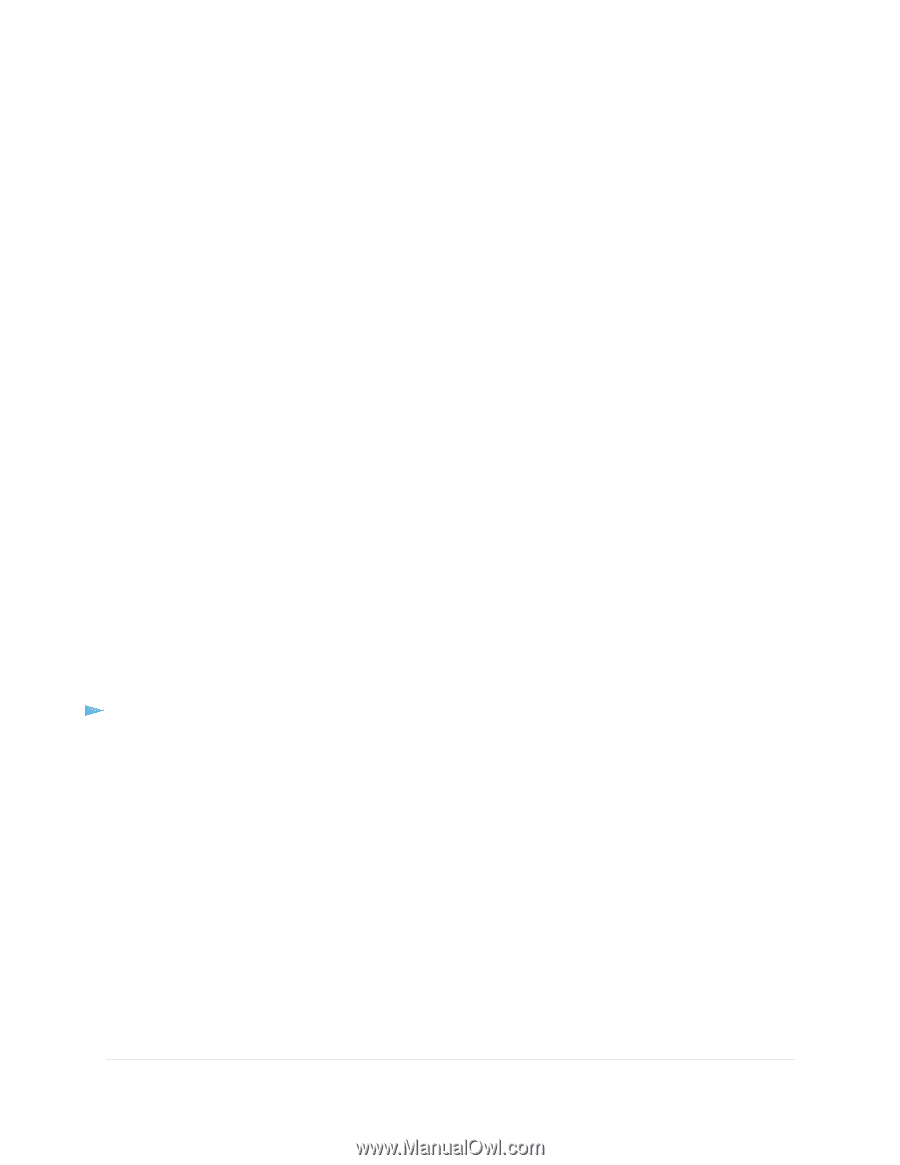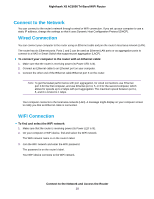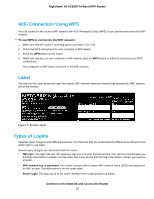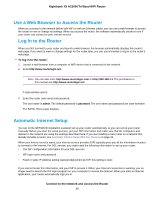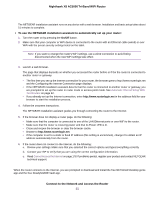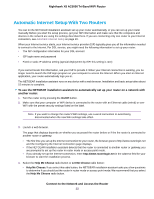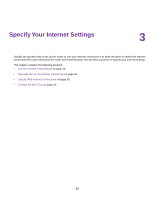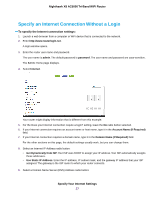Netgear R8300 User Manual - Page 23
Change the Language, Connect to the Network and Access the Router
 |
View all Netgear R8300 manuals
Add to My Manuals
Save this manual to your list of manuals |
Page 23 highlights
Nighthawk X8 AC5000 Tri-Band WiFi Router • Let Me Choose. If you select this radio button, you must select the Router Mode radio button or the Access Point Mode radio button.You can change the mode by running the Setup Wizard again. For more information, see Use the Internet Setup Wizard on page 26. 5. Follow the onscreen instructions. The NETGEAR installation assistant guides you through connecting the router to the Internet. 6. If the browser does not display a router page, do the following: • Make sure that the computer is connected to one of the LAN Ethernet ports or over WiFi to the router. • Make sure that the router is receiving power and that its Power LED is lit. • Close and reopen the browser or clear the browser cache. • Browse to http://www.routerlogin.net. • If the computer is set to a static or fixed IP address (this setting is uncommon), change it to obtain an IP address automatically from the router. 7. If the router does not connect to the Internet, do the following: a. Review your settings. Make sure that you selected the correct options and typed everything correctly. b. Contact your ISP to verify that you are using the correct configuration information. c. Read Cannot Access the Internet on page 178. If problems persist, register your product and contact NETGEAR technical support. When the router connects to the Internet, you are prompted to download and install the free NETGEAR Desktop genie app and the free ReadySHARE Vault app. Change the Language By default, the language is set to Auto. To change the language: 1. Launch a web browser from a computer or WiFi device that is connected to the network. 2. Enter http://www.routerlogin.net. A login window opens. 3. Enter the router user name and password. The user name is admin. The default password is password. The user name and password are case-sensitive. The BASIC Home page displays. 4. In the upper right corner, select a language from the menu. 5. When prompted, click the OK button to confirm this change. The page refreshes with the language that you selected. Connect to the Network and Access the Router 23