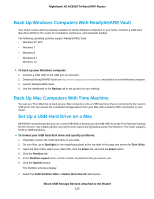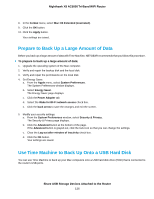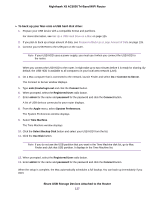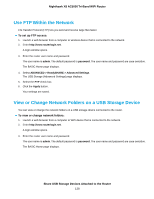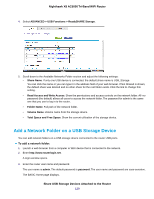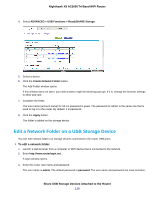Netgear R8300 User Manual - Page 130
Edit a Network Folder on a USB Storage Device, To edit a network folder
 |
View all Netgear R8300 manuals
Add to My Manuals
Save this manual to your list of manuals |
Page 130 highlights
Nighthawk X8 AC5000 Tri-Band WiFi Router 4. Select ADVANCED > USB Functions > ReadySHARE Storage. 5. Select a device. 6. Click the Create Network Folder button. The Add Folder window opens. If this window does not open, your web browser might be blocking pop-ups. If it is, change the browser settings to allow pop-ups. 7. Complete the fields. The user name (account name) for All-no password is guest. The password for admin is the same one that is used to log in to the router. By default, it is password. 8. Click the Apply button. The folder is added on the storage device. Edit a Network Folder on a USB Storage Device You can edit network folders on storage devices connected to the router USB ports. To edit a network folder: 1. Launch a web browser from a computer or WiFi device that is connected to the network. 2. Enter http://www.routerlogin.net. A login window opens. 3. Enter the router user name and password. The user name is admin. The default password is password. The user name and password are case-sensitive. Share USB Storage Devices Attached to the Router 130