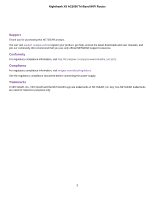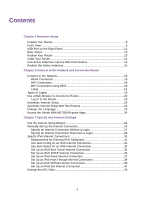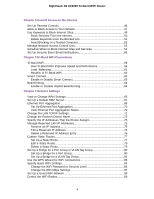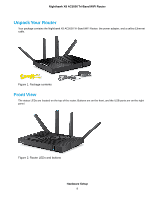Chapter 4 Control Access to the Internet
Set Up Parental Controls
.....................................................................................
46
Allow or Block Access to Your Network
................................................................
47
Use Keywords to Block Internet Sites
..................................................................
49
Block Services From the Internet
....................................................................
50
Delete Keywords From the Blocked List
..........................................................
51
Avoid Blocking on a Trusted Computer
............................................................
52
Manage Network Access Control Lists
................................................................
53
Schedule When to Block Internet Sites and Services
..........................................
54
Set Up Security Event Email Notifications
...........................................................
55
Chapter 5 Tri-Band WiFi Connections
Tri-Band WiFi
........................................................................................................
59
How Tri-Band WiFi Improves Speed and Performance
...................................
59
Load Balancing
...............................................................................................
61
Benefits of Tri-Band WiFi
.................................................................................
62
Smart Connect
.....................................................................................................
62
Enable or Disable Smart Connect
...................................................................
63
Beamforming
........................................................................................................
64
Enable or Disable Implicit Beamforming
.........................................................
64
Chapter 6 Network Settings
View or Change WAN Settings
............................................................................
66
Set Up a Default DMZ Server
..............................................................................
67
Ethernet Port Aggregation
...................................................................................
68
Set Up Ethernet Port Aggregation
...................................................................
70
View Ethernet Port Aggregation Status
...........................................................
70
Change the LAN TCP/IP Settings
........................................................................
71
Change the Router’s Device Name
......................................................................
73
Specify the IP Addresses That the Router Assigns
.............................................
73
Manage Reserved LAN IP Addresses
.................................................................
75
Reserve an IP Address
...................................................................................
75
Edit a Reserved IP Address
............................................................................
76
Delete a Reserved IP Address Entry
..............................................................
76
Custom Static Routes
..........................................................................................
77
Set Up a Static Route
......................................................................................
77
Edit a Static Route
..........................................................................................
79
Delete a Static Route
......................................................................................
79
Set Up a Bridge for a Port Group or VLAN Tag Group
.........................................
80
Set Up a Bridge for a Port Group
....................................................................
80
Set Up a Bridge for a VLAN Tag Group
...........................................................
81
Use the WPS Wizard for WiFi Connections
.........................................................
83
Specify Basic WiFi Settings
.................................................................................
84
Change the WiFi Password or Security Level
.................................................
86
Change the WiFi Mbps Settings
......................................................................
87
Set Up a Guest WiFi Network
..............................................................................
88
Control the WiFi Radios
.......................................................................................
89
4
Nighthawk X8 AC5000 Tri-Band WiFi Router