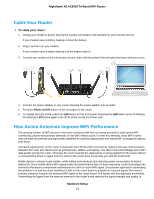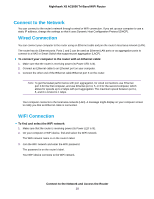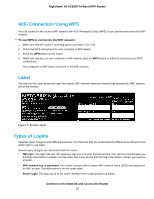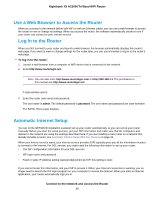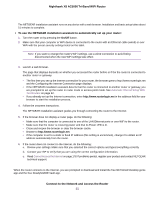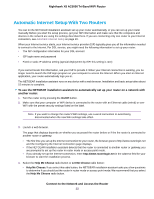Netgear R8300 User Manual - Page 19
WiFi Connection Using WPS, Label, Types of Logins, To use WPS to connect to the WiFi network
 |
View all Netgear R8300 manuals
Add to My Manuals
Save this manual to your list of manuals |
Page 19 highlights
Nighthawk X8 AC5000 Tri-Band WiFi Router WiFi Connection Using WPS You can connect to the router's WiFi network with Wi-Fi Protected Setup (WPS) or you can find and select the WiFi network. To use WPS to connect to the WiFi network: 1. Make sure that the router is receiving power (its Power LED is lit). 2. Check the WPS instructions for your computer or WiFi device. 3. Press the WPS button on the router. 4. Within two minutes, on your computer or WiFi device, press its WPS button or follow its instructions for WPS connections. Your computer or WiFi device connects to the WiFi network. Label The label on the router shows the login information, WiFi network name and network key (password), MAC address, and serial number. Figure 5. Product label Types of Logins Separate types of logins serve different purposes. It is important that you understand the difference so that you know which login to use when. Several types of logins are associated with the router: • ISP login. The login that your ISP gave you logs you in to your Internet service. Your service provider gave you this login information in a letter or some other way. If you cannot find this login information, contact your service provider. • WiFi network key or password. Your router is preset with a unique WiFi network name (SSID) and password for WiFi access. This information is on the router label. • Router login. This logs you in to the router interface from a web browser as admin. Connect to the Network and Access the Router 19