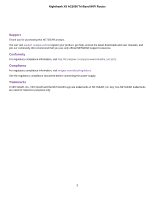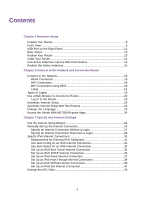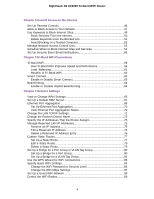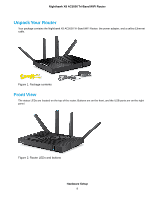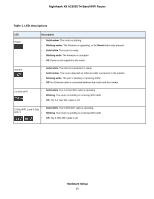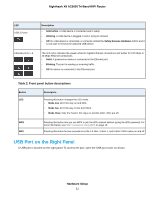Use VPN to Access the Router’s USB Device and Media
..................................
163
Use VPN to Access Your Internet Service at Home
...........................................
163
Set Up VPN Client Internet Access in the Router
.........................................
163
Block VPN Client Internet Access in the Router
............................................
164
Use a VPN Tunnel to Access Your Internet Service at Home
........................
165
Chapter 14 Customize Internet Traffic Rules for Ports
Set Up Port Forwarding to a Local Server
.........................................................
167
Add a Custom Port Forwarding Service
.............................................................
168
Edit a Port Forwarding Service
..........................................................................
169
Delete a Port Forwarding Entry
..........................................................................
169
Application Example: Make a Local Web Server Public
.....................................
170
How the Router Implements the Port Forwarding Rule
......................................
170
Port Triggering
....................................................................................................
171
Add a Port Triggering Service
........................................................................
171
Enable Port Triggering
...................................................................................
173
Application Example: Port Triggering for Internet Relay Chat port triggering.173
Chapter 15 Troubleshooting
Quick Tips
..........................................................................................................
176
Sequence to Restart Your Network
...............................................................
176
Check Ethernet Cable Connections
..............................................................
176
Network Settings
...........................................................................................
176
WiFi Settings
.................................................................................................
176
Troubleshoot With the LEDs
...............................................................................
176
Standard LED Behavior When the Router Is Powered On
............................
176
Power LED Is Off or Blinking
.........................................................................
177
Power LED Stays Amber
...............................................................................
177
LEDs Never Turn Off
.....................................................................................
177
2.4 GHz, 5 GHz-1, and 5 GHz-2 WiFi LEDs Are Off
.....................................
178
Internet or Ethernet Port LEDs Are Off
.........................................................
178
Cannot Log In to the Router
...............................................................................
178
Cannot Access the Internet
................................................................................
178
Troubleshoot Internet Browsing
.........................................................................
180
Troubleshoot PPPoE
..........................................................................................
180
Changes Not Saved
...........................................................................................
181
WiFi Connectivity
...............................................................................................
181
Troubleshoot Your Network Using the Ping Utility
..............................................
182
Test the LAN Path to Your Router
..................................................................
182
Test the Path From Your Computer to a Remote Device
...............................
183
Chapter 16 Supplemental Information
Factory Settings
.................................................................................................
185
Technical Specifications
.....................................................................................
186
7
Nighthawk X8 AC5000 Tri-Band WiFi Router