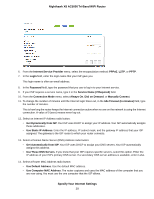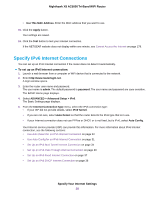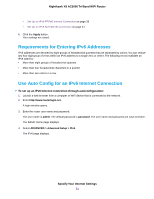Netgear R8300 User Manual - Page 33
Use Auto Detect for an IPv6 Internet Connection
 |
View all Netgear R8300 manuals
Add to My Manuals
Save this manual to your list of manuals |
Page 33 highlights
Nighthawk X8 AC5000 Tri-Band WiFi Router Your settings are saved. Use Auto Detect for an IPv6 Internet Connection To set up an IPv6 Internet connection through autodetection: 1. Launch a web browser from a computer or WiFi device that is connected to the network. 2. Enter http://www.routerlogin.net. A login window opens. 3. Enter the router user name and password. The user name is admin. The default password is password. The user name and password are case-sensitive. The BASIC Home page displays. 4. Select ADVANCED > Advanced Setup > IPv6. The IPv6 page displays. 5. From the Internet Connection Type menu, select Auto Detect. The router automatically detects the information in the following fields: • Connection Type. This field indicates the connection type that is detected. • Router's IPv6 Address on WAN. This field shows the IPv6 address that is acquired for the router's WAN (or Internet) interface. The number after the slash (/) is the length of the prefix, which is also indicated by the underline (_) under the IPv6 address. If no address is acquired, the field displays Not Available. • Router's IPv6 Address on LAN. This field shows the IPv6 address that is acquired for the router's LAN interface. The number after the slash (/) is the length of the prefix, which is also indicated by the underline (_) under the IPv6 address. If no address is acquired, the field displays Not Available. Specify Your Internet Settings 33