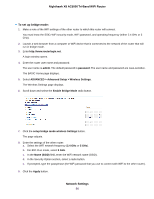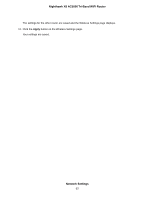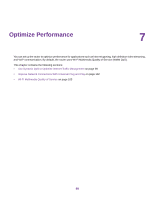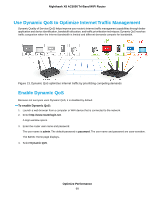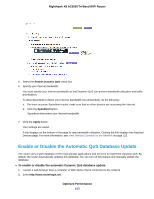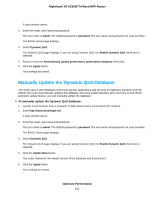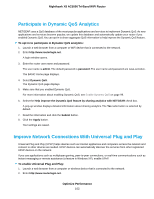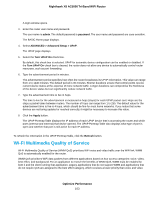Netgear R8300 User Manual - Page 99
Use Dynamic QoS to Optimize Internet Traffic Management, Enable Dynamic QoS, Optimize Performance
 |
View all Netgear R8300 manuals
Add to My Manuals
Save this manual to your list of manuals |
Page 99 highlights
Nighthawk X8 AC5000 Tri-Band WiFi Router Use Dynamic QoS to Optimize Internet Traffic Management Dynamic Quality of Service (QoS) helps improve your router's Internet traffic management capabilities through better application and device identification, bandwidth allocation, and traffic prioritization techniques. Dynamic QoS resolves traffic congestion when the Internet bandwidth is limited and different demands compete for bandwidth. Figure 13. Dynamic QoS optimizes Internet traffic by prioritizing competing demands Enable Dynamic QoS Because not everyone uses Dynamic QoS, it is disabled by default. To enable Dynamic QoS: 1. Launch a web browser from a computer or WiFi device that is connected to the network. 2. Enter http://www.routerlogin.net. A login window opens. 3. Enter the router user name and password. The user name is admin. The default password is password. The user name and password are case-sensitive. The BASIC Home page displays. 4. Select Dynamic QoS. Optimize Performance 99