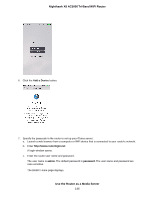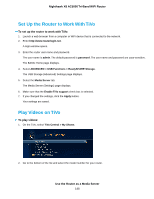Netgear R8300 User Manual - Page 144
Set Up the Router's iTunes Server With iTunes, Use the Router as a Media Server
 |
View all Netgear R8300 manuals
Add to My Manuals
Save this manual to your list of manuals |
Page 144 highlights
Nighthawk X8 AC5000 Tri-Band WiFi Router Figure 16. Play music on a USB device with iTunes Set Up the Router's iTunes Server With iTunes You can play music from a USB device that is connected to your router with iTunes on your Windows or Mac computer using Home Sharing. To set up Home Sharing, you need an Apple account and the latest version of iTunes installed on your computer. To set up the router's iTunes server to play music on iTunes: 1. Connect a USB storage device to the USB port on your router. 2. If your USB storage device uses a power supply, connect it. You must use the power supply when you connect the USB storage device to the router. When you connect the USB storage device to the router's USB port, it might take up to two minutes before it is ready for sharing. By default, the USB storage device is available to all computers on your local area network (LAN). 3. Launch a web browser from a computer or WiFi device that is connected to your router's network. 4. Enter http://www.routerlogin.net. A login window opens. 5. Enter the router user name and password. Use the Router as a Media Server 144