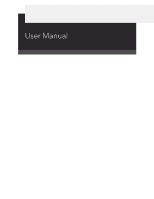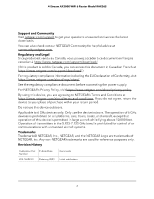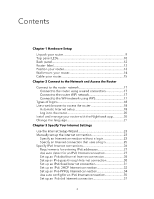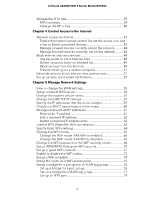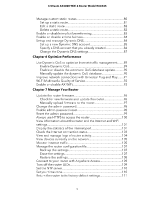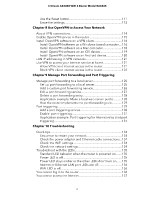Netgear RAX36S User Manual
Netgear RAX36S Manual
 |
View all Netgear RAX36S manuals
Add to My Manuals
Save this manual to your list of manuals |
Netgear RAX36S manual content summary:
- Netgear RAX36S | User Manual - Page 1
User Manual 4-Stream AX3000 WiFi 6 Router Model RAX36S February 2023 202-12652-01 NETGEAR, Inc. 350 E. Plumeria Drive San Jose, CA 95134, USA - Netgear RAX36S | User Manual - Page 2
4-Stream AX3000 WiFi 6 Router Model RAX36S Support and Community Visit netgear.com/support to get your questions answered and access the latest downloads. You can also check out our NETGEAR Community for helpful advice at community.netgear.com. Regulatory and Legal Si ce produit est vendu au Canada - Netgear RAX36S | User Manual - Page 3
manage your router with the Nighthawk app 20 Change the language 21 Chapter 3 Specify Your Internet Settings Use the Internet Setup Wizard 23 Manually set up the Internet connection 23 Specify an Internet connection without a login 23 Specify an Internet connection that uses a login 25 Specify - Netgear RAX36S | User Manual - Page 4
4-Stream AX3000 WiFi 6 Router Model RAX36S Manage the MTU size 39 MTU concepts 39 Change the MTU size 49 Prevent blocking on a trusted computer 51 Schedule when to block Internet sites and services 51 Set up security event email notifications 52 Chapter 5 Manage Network Settings View or change - Netgear RAX36S | User Manual - Page 5
4-Stream AX3000 WiFi 6 Router Model RAX36S Manage custom static routes 80 Set up a static route QoS database update...........90 Manually update the dynamic QoS database 90 Improve network connections with Universal Plug and Play........91 Wi-Fi Multimedia Quality of Service 92 Enable or disable - Netgear RAX36S | User Manual - Page 6
RAX36S Use the Reset button 111 Erase the settings 112 Chapter 8 Use OpenVPN to Access Your Network About VPN connections 114 Enable OpenVPN service service 130 Enable port triggering 131 Application example: Port triggering for Internet relay chat port triggering 131 Chapter 10 Troubleshooting - Netgear RAX36S | User Manual - Page 7
4-Stream AX3000 WiFi 6 Router Model RAX36S Troubleshoot Internet browsing 139 Changes are not saved 140 Troubleshoot WiFi connectivity 140 Troubleshoot your network using the ping utility 141 Test the LAN path to your router 141 Test the path from a Windows-based computer to a remote device - Netgear RAX36S | User Manual - Page 8
panel LEDs • Back panel • Router label • Position your router • Wall-mount your router • Cable your router For more information about the topics covered in this manual, visit the support website at netgear.com/support. 8 - Netgear RAX36S | User Manual - Page 9
4-Stream AX3000 WiFi 6 Router Model RAX36S Unpack your router Your package contains the router, the power adapter, and an Ethernet cable. Figure 1. Package contents Hardware Setup 9 User Manual - Netgear RAX36S | User Manual - Page 10
4-Stream AX3000 WiFi 6 Router Model RAX36S Top panel LEDs The status LEDs are located on the top of the router. Figure 2. Top view Hardware Setup 10 User Manual - Netgear RAX36S | User Manual - Page 11
4-Stream AX3000 WiFi 6 Router Model RAX36S Table 1. LED descriptions LED and Button Power LED Description • Solid green. The router is ready. • Solid amber. The router is lights solid green when the WPS-enabled device connects to your router's WiFi network. Hardware Setup 11 User Manual - Netgear RAX36S | User Manual - Page 12
4-Stream AX3000 WiFi 6 Router Model RAX36S Back panel The following figure shows the connectors and buttons on the back of the router. Figure 3. Rear panel The DC power connector. Connect the power adapter that came in the product package to the DC power connector. Hardware Setup 12 User Manual - Netgear RAX36S | User Manual - Page 13
4-Stream AX3000 WiFi 6 Router Model RAX36S Router label The router label shows the login information, WiFi network name (SSID), password, serial number, and MAC address. metal surfaces, large glass surfaces, insulated walls, and items such as these: - Solid metal door Hardware Setup 13 User Manual - Netgear RAX36S | User Manual - Page 14
4-Stream AX3000 WiFi 6 Router Model RAX36S - Aluminum studs - Fish tanks - Mirrors - Brick - Concrete The following factors might limit the range of your WiFi: • The thickness your router. Note: We recommend using M3 x 20 mm screws. Figure 5. Bottom of the router Hardware Setup 14 User Manual - Netgear RAX36S | User Manual - Page 15
4-Stream AX3000 WiFi 6 Router Model RAX36S To wall-mount your router: 1. Drill holes in the wall where you want to wall-mount your router. 2. Insert wall anchors in the power adapter into an outlet. The router's Power LED lights solid green when the router is ready. Hardware Setup 15 User Manual - Netgear RAX36S | User Manual - Page 16
2 Connect to the Network and Access the Router You can connect to the router's WiFi networks or use a wired Ethernet connection. This chapter explains the ways you can connect and how to access the router and log in. The chapter contains the following sections: • Connect to the router network • - Netgear RAX36S | User Manual - Page 17
4-Stream AX3000 WiFi 6 Router Model RAX36S Connect to the router network You can connect to the router network using a wired, WiFi, or WPS connection. Note: If you set has a WPS button that you can use to connect WPS-enabled devices. Connect to the Network and 17 Access the Router User Manual - Netgear RAX36S | User Manual - Page 18
RAX36S To use WPS to connect to the WiFi network: 1. Make sure that the router is receiving power (its Power LED is lit). 2. Check the WPS instructions its instructions for service provider (ISP) gave you logs you in to your Internet service NETGEAR account login. The free NETGEAR account NETGEAR service. - Netgear RAX36S | User Manual - Page 19
RAX36S information and make sure that the computers and devices in the network are using the settings described here. When your Internet service starts, your Internet service onscreen instructions. The router connects to the Internet. 5. If the browser does not display the NETGEAR installation - Netgear RAX36S | User Manual - Page 20
6 Router Model RAX36S • Close and Internet on page 137. If problems persist, register your router and contact NETGEAR Technical Support. Log in to the router ://www.routerlogin.com or http://192.168.1.1. The procedures in this manual use http://www.routerlogin.net. A login window opens. 3. Enter - Netgear RAX36S | User Manual - Page 21
Stream AX3000 WiFi 6 Router Model RAX36S The Nighthawk app is available for to your previous router's WiFi network to download the app. During the installation, the app instructs you when you need to connect to your router's WiFi. To install your router using and 21 Access the Router User Manual - Netgear RAX36S | User Manual - Page 22
when you first access the router web interface. You can also customize and manually specify your Internet settings. This chapter contains the following sections: • Use the Internet Setup Wizard • Manually set up the Internet connection • Specify IPv6 Internet connections • Manage the MTU size - Netgear RAX36S | User Manual - Page 23
4-Stream AX3000 WiFi 6 Router Model RAX36S Use the Internet Setup Wizard You can use the Setup radio button. If you select the No radio button, you are taken to the Internet Setup page (see Manually set up the Internet connection on page 23). 6. Click the Next button. The Setup Wizard searches your - Netgear RAX36S | User Manual - Page 24
4-Stream AX3000 WiFi 6 Router Model RAX36S 3. Enter the router admin user name and password. The user name is admin. The password is the one that you specified the MAC address that you want to use. 11. Click the Apply button. Your settings are saved. Specify Your Internet Settings 24 User Manual - Netgear RAX36S | User Manual - Page 25
6 Router Model RAX36S 12. Click the Test button to test your Internet connection. If the NETGEAR website does not display service. 9. If your ISP requires a service name, type it in the Service Name (if Required) field. 10. From the Connection Mode menu, select Always On, Dial on Demand, or Manually - Netgear RAX36S | User Manual - Page 26
4-Stream AX3000 WiFi 6 Router Model RAX36S • Get Dynamically from ISP. Your ISP settings are saved. 16. Click the Test button to test your Internet connection. If the NETGEAR website does not display within one minute, see You cannot access the Internet on page Internet Settings 26 User Manual - Netgear RAX36S | User Manual - Page 27
4-Stream AX3000 WiFi 6 Router Model RAX36S 4. Select ADVANCED > Advanced Setup > IPv6. sure about your type of IPv6 connection, you can also ask your Internet service provider (ISP). 6. Click the Apply button. Your settings are saved. Requirements for . Specify Your Internet Settings 27 User Manual - Netgear RAX36S | User Manual - Page 28
4-Stream AX3000 WiFi 6 Router Model RAX36S The page adjusts. The router automatically detects the This method passes more information to LAN devices but some IPv6 systems might not support the DHCv6 client function. • Auto Config. This is the default setting. This Internet Settings 28 User Manual - Netgear RAX36S | User Manual - Page 29
4-Stream AX3000 WiFi 6 Router Model RAX36S To set up an IPv6 Internet connection by using a 6to4 tunnel: This method passes more information to LAN devices but some IPv6 systems might not support the DHCPv6 client function. • Auto Config. This is the default setting. Specify Your Internet Settings - Netgear RAX36S | User Manual - Page 30
4-Stream AX3000 WiFi 6 Router Model RAX36S This setting specifies how the router assigns IPv6 addresses to the devices on your home network (the LAN). 9. (Optional , but no additional fields display. 6. Click the Apply button. Your settings are saved. Specify Your Internet Settings 30 User Manual - Netgear RAX36S | User Manual - Page 31
WiFi 6 Router Model RAX36S Set up an for the IPv4 Internet connection on the Internet Setup page. (See Manually set up the Internet connection on page 23.) 7. Select an more information to LAN devices but some IPv6 systems might not support the DHCPv6 client function. • Auto Config. This is the - Netgear RAX36S | User Manual - Page 32
4-Stream AX3000 WiFi 6 Router Model RAX36S 8. In the IPv6 Address/Prefix Length fields, specify the static IPv6 address and prefix length of the router's LAN interface. the router's LAN interface. The number after the slash (/) is the length of the Specify Your Internet Settings 32 User Manual - Netgear RAX36S | User Manual - Page 33
4-Stream AX3000 WiFi 6 Router Model RAX36S prefix, which is also indicated by the This method passes more information to LAN devices but some IPv6 systems might not support the DHCv6 client function. • Auto Config. This is the default setting. This . Specify Your Internet Settings 33 User Manual - Netgear RAX36S | User Manual - Page 34
4-Stream AX3000 WiFi 6 Router Model RAX36S Set up an IPv6 PPPoE Internet connection To set up a enter the password for the ISP connection. 8. In the Service Name field, enter a service name. If your ISP did not provide a service name, leave this field blank. Specify Your Internet Settings 34 User - Netgear RAX36S | User Manual - Page 35
4-Stream AX3000 WiFi 6 Router Model RAX36S Note: The default setting of the This method passes more information to LAN devices but some IPv6 systems might not support the DHCv6 client function. • Auto Config. This is the default setting. This opens. Specify Your Internet Settings 35 User Manual - Netgear RAX36S | User Manual - Page 36
4-Stream AX3000 WiFi 6 Router Model RAX36S 3. Enter the router admin user name and password. The user name is admin. The password is the one that you specified ISP's primary DNS server. If a secondary DNS server address is available, enter it also. Specify Your Internet Settings 36 User Manual - Netgear RAX36S | User Manual - Page 37
RAX36S 9. Select an IP Address Assignment radio button: • Use DHCP Server. This method passes more information to LAN devices but some IPv6 systems might not support assigned for use within the service provider's network. This mapping establish the 6rd connection. • Manual mode. Select 6rd Tunnel. If - Netgear RAX36S | User Manual - Page 38
WiFi 6 Router Model RAX36S To set up an (IPv6 Rapid Development) Configuration. The router detects the service provider's IPv4 network and attempts to establish an IPv6 more information to LAN devices but some IPv6 systems might not support the DHCPv6 client function. • Auto Config. This is the - Netgear RAX36S | User Manual - Page 39
Router Model RAX36S 8. (Optional) problems connecting to your Internet service, and the technical support of either the Internet service provider (ISP) or NETGEAR connectivity or performance problems. CAUTION: An incorrect MTU setting can cause Internet communication problems. For example, - Netgear RAX36S | User Manual - Page 40
4-Stream AX3000 WiFi 6 Router Model RAX36S If you suspect an MTU problem, a common solution is to change the MTU to 1400. If you are willing to experiment, you can gradually reduce the MTU from the maximum value of 1500 until the problem goes away. The following table describes common MTU sizes and - Netgear RAX36S | User Manual - Page 41
helps protect your home network from unwanted intrusions from the Internet. This chapter contains the following sections: • Network access control list • Block Internet sites and services • Schedule when to block Internet sites and services • Set up security event email notifications 41 - Netgear RAX36S | User Manual - Page 42
4-Stream AX3000 WiFi 6 Router Model RAX36S Network access control list You can use the ACL that blocks all new devices from connecting, the following applies: • You can either select or manually enter devices that you want to allow access to the network. • Devices that are currently connected to - Netgear RAX36S | User Manual - Page 43
4-Stream AX3000 WiFi 6 Router Model RAX36S allowed, but you can choose to block one or more of these devices from accessing the network. To enable and manage the allowed devices. If you want to block any of these devices, see the following step. Control Access to the Internet 43 User Manual - Netgear RAX36S | User Manual - Page 44
4-Stream AX3000 WiFi 6 Router Model RAX36S Note: Selecting an access rule does not affect previously blocked or allowed devices. It applies only to new devices trying to the router network. 2. Enter http://www.routerlogin.net. A login window opens. Control Access to the Internet 44 User Manual - Netgear RAX36S | User Manual - Page 45
4-Stream AX3000 WiFi 6 Router Model RAX36S 3. Enter the router admin user name and password. The user name is admin. The password is the one that you specified the device is moved to the list of blocked devices not currently connected to the network. Control Access to the Internet 45 User Manual - Netgear RAX36S | User Manual - Page 46
4-Stream AX3000 WiFi 6 Router Model RAX36S 9. To change the device name for a device on the list of allowed devices, do the following: a. Select the check box for the of the devices that are not connected and are blocked from accessing the network. Control Access to the Internet 46 User Manual - Netgear RAX36S | User Manual - Page 47
4-Stream AX3000 WiFi 6 Router Model RAX36S In the following steps, we refer to the list of blocked devices not currently connected to the network as the list of blocked the list of blocked devices. 10. Click the Apply button. Your settings are saved. Control Access to the Internet 47 User Manual - Netgear RAX36S | User Manual - Page 48
Router Model RAX36S Block Internet sites and services You can block keywords and domains (websites) to prevent certain types of HTTP traffic from accessing your network. You can also block Internet services on your http://www.badstuff.com/xxx.html. Control Access to the Internet 48 User Manual - Netgear RAX36S | User Manual - Page 49
6 Router Model RAX36S • Specify the The keyword is added to the keyword list. The keyword list supports up to 32 entries. 8. Click the Apply button. Keyword blocking services from the Internet You can block Internet services on your network based on the type of service. You can block the services - Netgear RAX36S | User Manual - Page 50
4-Stream AX3000 WiFi 6 Router Model RAX36S Note: Service blocking only works for website URLs that begin with http:// only. It does not work for URLs that begin with https://. To block services: 1. Launch a web browser from a computer or mobile device that is connected to the router network. 2. - Netgear RAX36S | User Manual - Page 51
RAX36S • Only This IP Address. Block services for a single computer. • IP Address Range. Block services for a range of computers with consecutive IP addresses on your network. • All lP Addresses. Block services sites and services When you schedule blocking, the same schedule is used to block sites - Netgear RAX36S | User Manual - Page 52
4-Stream AX3000 WiFi 6 Router Model RAX36S To schedule blocking: 1. Launch a web browser from > Security > Schedule. The Schedule page displays. 5. Specify when to block keywords and services: • Days to Block. Select the check box for each day that you want to block the Internet 52 User Manual - Netgear RAX36S | User Manual - Page 53
4-Stream AX3000 WiFi 6 Router Model RAX36S 4. Select ADVANCED > Security > E-mail. The E-mail page displays. 5. Select the Turn E-mail Notification On check box. 6. In the Primary E-mail the log and the log buffer fills, the router overwrites the log. Control Access to the Internet 53 User Manual - Netgear RAX36S | User Manual - Page 54
5 Manage Network Settings You can customize the router's network settings. We recommend that you install the router and connect it to the Internet before you change its network settings. This chapter contains the following sections: • View or change the WAN settings • Set up a default DMZ server • - Netgear RAX36S | User Manual - Page 55
4-Stream AX3000 WiFi 6 Router Model RAX36S View or change the WAN settings You • Disable Port Scan and DoS Protection. DoS protection protects your LAN against denial of service attacks such as Syn flood, Smurf Attack, Ping of Death, and many others. work. Manage Network Settings 55 User Manual - Netgear RAX36S | User Manual - Page 56
Stream AX3000 WiFi 6 Router Model RAX36S • Disable SIP ALG. Some voice Internet that is not a response to one of your local computers or a service that you configured on the Port Forwarding/Port Triggering page. Instead of discarding this Setup page displays. Manage Network Settings 56 User Manual - Netgear RAX36S | User Manual - Page 57
4-Stream AX3000 WiFi 6 Router Model RAX36S 5. Select the Default DMZ Server check box. 6. Type the IP address. 7. Click the Apply button. Your settings are saved. IP configuration is as follows: • LAN IP address. 192.168.1.1 • Subnet mask. 255.255.255.0 Manage Network Settings 57 User Manual - Netgear RAX36S | User Manual - Page 58
4-Stream AX3000 WiFi 6 Router Model RAX36S These addresses are part of the designated private address RIP version: • Disabled. This is the default setting. • RIP-1. This format is universally supported. It is adequate for most networks, unless you are using an unusual network setup. Manage Network - Netgear RAX36S | User Manual - Page 59
4-Stream AX3000 WiFi 6 Router Model RAX36S • RIP-2. This format carries more information. Both RIP-2B and RIP-2M send the routing data in RIP-2 format. RIP-2B LAN Setup page displays. 5. Make sure that the Use Router as DHCP Server check box is selected. Manage Network Settings 59 User Manual - Netgear RAX36S | User Manual - Page 60
4-Stream AX3000 WiFi 6 Router Model RAX36S 6. Specify the range of IP addresses that the router assigns: a. In the Starting IP Address field, type the lowest password are case-sensitive. The BASIC Home page displays. 4. Select ADVANCED > Setup > LAN Setup. Manage Network Settings 60 User Manual - Netgear RAX36S | User Manual - Page 61
WiFi 6 Router Model RAX36S The LAN Setup page displays. 5. Clear the Use Router as DHCP Server check box. 6. Click the Apply button. Your settings are saved. 7. (Optional) If this service is disabled and no other DHCP server is on your network, set your computer IP addresses manually so that the - Netgear RAX36S | User Manual - Page 62
4-Stream AX3000 WiFi 6 Router Model RAX36S 8. Click the Apply button. The reserved address is entered into the table. The reserved address is not assigned http://www.routerlogin.net. A login window opens. 3. Enter the router admin user name and password. Manage Network Settings 62 User Manual - Netgear RAX36S | User Manual - Page 63
4-Stream AX3000 WiFi 6 Router Model RAX36S The user name is admin. The password is the ADVANCED > WPS Wizard. The Add WPS Client page displays. 5. Click the Next button. The page displays instructions about how to connect using WPS. 6. Click the WPS button that displays on the page. Note: To - Netgear RAX36S | User Manual - Page 64
6 Router Model RAX36S 7. Within two minutes, on your WPS-enabled device, press its WPS button or follow its instructions for how to , you are disconnected when you click the Apply button. To avoid this problem, use a computer with a wired connection to access the router. To specify User Manual - Netgear RAX36S | User Manual - Page 65
4-Stream AX3000 WiFi 6 Router Model RAX36S When this check box is selected, the router broadcasts its network name (SSID) so that it displays when you scan for local is enabled. For more information about AX WiFi , see Enable or disable AX WiFi on page 93. Manage Network Settings 65 User Manual - Netgear RAX36S | User Manual - Page 66
RAX36S WiFi standard that they support. • Up to 286 the WiFi standard that they support. • Up to 600 Mbps depending on the WiFi standard that they support. This mode is the default mode. the WiFi standard that they support. • Up to 573 Mbps the WiFi standard that they support. • Up to 1200 Mbps - Netgear RAX36S | User Manual - Page 67
RAX36S • Up to 2401 Mbps. This mode allows WiFi devices to join the 5 GHz band of the network and function at up to 2401 Mbps, depending on the WiFi standard that they support on the WiFi standard that they support. • Up to 240 Mbps depending on the WiFi standard that they support. • Up to 500 Mbps. - Netgear RAX36S | User Manual - Page 68
RAX36S 6. In the Wireless Network (5 GHz a/n/ac/ax) section, select a WiFi mode from the Mode menu. • Up to 240 Mbps. This mode allows WiFi devices to join the 5 GHz band of the network and function at up to 240 Mbps, depending on the WiFi standard that they support Network Settings 68 User Manual - Netgear RAX36S | User Manual - Page 69
RAX36S devices that support WPA2 to join the router do not detect WPA2 and support only WPA. If your network AES]: Enables WiFi devices that support either WPA or WPA2 to join : Enables WiFi devices that support WPA3 to join the WiFi network devices on your network support WPA3, we recommend that - Netgear RAX36S | User Manual - Page 70
AX3000 WiFi 6 Router Model RAX36S 7. Click the Apply button. Your settings are saved. Set up WPA/WPA2 Enterprise WiFi security Remote Authentication Dial In User Service (RADIUS) is an enterprise- GHz WiFi network, select the WPA/WPA2 Enterprise radio button: Manage Network Settings 70 User Manual - Netgear RAX36S | User Manual - Page 71
RAX36S 6. Specify the following settings: • Encryption mode: From the Encryption Mode menu, select the enterprise mode: - WPA2 [AES]: WPA2 provides a secure connection but some older WiFi devices do not detect WPA2 and support network SSID. NETGEAR-5G_Guest Manage Network Settings 71 User Manual - Netgear RAX36S | User Manual - Page 72
AX3000 WiFi 6 Router Model RAX36S By default, these networks GHz guest WiFi network name. The default 2.4 GHz SSID is NETGEAR_Guest. The default 5 GHz SSID NETGEAR-5G_Guest. To change the SSID, enter a 32-character (maximum), case-sensitive name in this field Manage Network Settings 72 User Manual - Netgear RAX36S | User Manual - Page 73
4-Stream AX3000 WiFi 6 Router Model RAX36S • WPA2-PSK [AES]. WPA2 provides a secure and fast connection but some older WiFi devices do not detect WPA2 and support only WPA. Select WPA2-PSK [AES] security to allow . 2. Enter http://www.routerlogin.net. Manage Network Settings 73 User Manual - Netgear RAX36S | User Manual - Page 74
4-Stream AX3000 WiFi 6 Router Model RAX36S A login window opens. 3. Enter the router admin user name and password. The user name is admin. The Wireless Settings. The Wireless Settings page displays. 5. Click the Add a new period button. The page adjusts. Manage Network Settings 74 User Manual - Netgear RAX36S | User Manual - Page 75
4-Stream AX3000 WiFi 6 Router Model RAX36S 6. Use the menus, radio buttons, and check boxes to set up • Use fixed IP settings on this device (not recommended). Use this setting if you want to manually assign a specific IP address to this router while it is in AP mode. Using this option effectively - Netgear RAX36S | User Manual - Page 76
Stream AX3000 WiFi 6 Router Model RAX36S Note: To avoid interference with groups to the bridge. Note: If your ISP provides instructions for how to set up a bridge for IPTV and Internet service, follow those instruction. Set up a bridge for a port group If the Network Settings 76 User Manual - Netgear RAX36S | User Manual - Page 77
4-Stream AX3000 WiFi 6 Router Model RAX36S The BASIC Home page displays. 4. router's Internet port from being processed through the router's network address translation (NAT) service. You can add VLAN tag groups to a bridge and assign VLAN IDs and net. Manage Network Settings 77 User Manual - Netgear RAX36S | User Manual - Page 78
4-Stream AX3000 WiFi 6 Router Model RAX36S A login window opens. 3. Enter the router admin user name and password. The user name is admin. The password is the one Add button. The VLAN tag group is added. 11. Click the Apply button. Your settings are saved. Manage Network Settings 78 User Manual - Netgear RAX36S | User Manual - Page 79
RAX36S Set up an IPTV port You can set up the router to create an Internet Protocol television (IPTV) port that can lease an IP address from your IPTV service provider. Use this feature only if you subscribe to an IPTV service and your IPTV service router also must support the bridging of Manual - Netgear RAX36S | User Manual - Page 80
4-Stream AX3000 WiFi 6 Router Model RAX36S 8. Click the Apply button. Your settings are saved. Manage custom static routes For almost all Internet traffic, routes Information Protocol (RIP) is activated. A private route is not reported in RIP messages. Manage Network Settings 80 User Manual - Netgear RAX36S | User Manual - Page 81
4-Stream AX3000 WiFi 6 Router Model RAX36S Set up a static route To set up a static route: 1. Launch a web browser from a computer or mobile device that is connected and the destination. Usually, a setting of 2 or 3 works. 10. Click the Apply button. Manage Network Settings 81 User Manual - Netgear RAX36S | User Manual - Page 82
4-Stream AX3000 WiFi 6 Router Model RAX36S Your settings are saved. The static route is added to the table on the Static Routes page. Edit a static route To edit a logged in. The user name and password are case-sensitive. The BASIC Home page displays. Manage Network Settings 82 User Manual - Netgear RAX36S | User Manual - Page 83
4-Stream AX3000 WiFi 6 Router Model RAX36S 4. Select ADVANCED > Advanced Setup > Static Routes. . This feature improves WiFi range and performance. Clients do not need to support beamforming to benefit from implicit beamforming. To enable or disable implicit beamforming: Settings 83 User Manual - Netgear RAX36S | User Manual - Page 84
Stream AX3000 WiFi 6 Router Model RAX36S Enable or disable airtime fairness Airtime from the network and must reconnect. Set up and manage Dynamic DNS Internet service providers (ISPs) assign numbers called IP addresses to identify each Internet account. . Manage Network Settings 84 User Manual - Netgear RAX36S | User Manual - Page 85
Stream AX3000 WiFi 6 Router Model RAX36S To make it easier to connect, you can get a free account with a Dynamic DNS service that lets you use a domain the Register button. 12. Follow the onscreen instructions to register for your NETGEAR Dynamic DNS service. Manage Network Settings 85 User Manual - Netgear RAX36S | User Manual - Page 86
RAX36S Specify a DNS account that you already created If you already created a Dynamic DNS account with NETGEAR Service check box. 6. From the Service Depending on the type of service, specify either the user name for your account. • NETGEAR account. In the Email field DNS service is enabled in - Netgear RAX36S | User Manual - Page 87
4-Stream AX3000 WiFi 6 Router Model RAX36S Change the Dynamic DNS settings You can change the settings for your Dynamic DNS account. To change your settings: 1. your DDNS account settings as necessary. 6. Click the Apply button. Your settings are saved. Manage Network Settings 87 User Manual - Netgear RAX36S | User Manual - Page 88
such as Internet gaming, high-definition video streaming, and VoIP communication. By default, the router uses Wi-Fi Multimedia Quality of Service (WMM QoS). This chapter contains the following sections: • Use Dynamic QoS to optimize Internet traffic management • Improve network connections with - Netgear RAX36S | User Manual - Page 89
4-Stream AX3000 WiFi 6 Router Model RAX36S Use Dynamic QoS to optimize Internet traffic management Dynamic Quality of Service (QoS) helps improve your router's Internet traffic c. Click the Take a Speedtest button. Speedtest determines your Internet bandwidth. Optimize Performance 89 User Manual - Netgear RAX36S | User Manual - Page 90
4-Stream AX3000 WiFi 6 Router Model RAX36S • I want to define my Internet Bandwidth. If you know the most popular applications and services to implement Dynamic QoS. By default, the router automatically updates this database. You can turn off this feature and manually update the database. To enable - Netgear RAX36S | User Manual - Page 91
4-Stream AX3000 WiFi 6 Router Model RAX36S To manually update the Dynamic QoS database: 1. Launch a web browser from a network and connect to other devices as needed. UPnP devices can automatically discover the services from other registered UPnP devices on the network. If you use applications such - Netgear RAX36S | User Manual - Page 92
AX3000 WiFi 6 Router Model RAX36S The user name is admin. UPnP Portmap Table, click the Refresh button. Wi-Fi Multimedia Quality of Service Wi-Fi Multimedia Quality of Service (WMM QoS) prioritizes WiFi voice and video traffic over the WiFi link receive the Optimize Performance 92 User Manual - Netgear RAX36S | User Manual - Page 93
4-Stream AX3000 WiFi 6 Router Model RAX36S benefits of WMM QoS, WMM must be enabled for both it and the client running that application. Legacy applications that do not support WMM and applications that do not scheduling. AX WiFi is enabled by default. Optimize Performance 93 User Manual - Netgear RAX36S | User Manual - Page 94
4-Stream AX3000 WiFi 6 Router Model RAX36S To enable or disable AX WiFi: 1. Launch a web browser from a computer or mobile device that is connected to the router network. this check box turns off AX WiFi. 6. Click the Apply button. Your settings are saved. Optimize Performance 94 User Manual - Netgear RAX36S | User Manual - Page 95
7 Manage Your Router This chapter describes the router settings for administering and maintaining your router and home network. The chapter contains the following sections: • Update the router firmware • Change the admin password • Enable admin password reset • Reset the admin password • Always use - Netgear RAX36S | User Manual - Page 96
4-Stream AX3000 WiFi 6 Router Model RAX36S Update the router firmware You can log in to the router and check if new firmware is available, or you can manually load a specific firmware version to your router. Check for new firmware and update the router The router firmware (routing software) is - Netgear RAX36S | User Manual - Page 97
firmware automatically, follow these instructions. Note: We recommend that you connect a computer to the router using an Ethernet connection to upload the firmware. To manually upload a firmware file to your router: 1. Download the firmware for your router from the NETGEAR Download Center, save it - Netgear RAX36S | User Manual - Page 98
4-Stream AX3000 WiFi 6 Router Model RAX36S Change the admin password The admin password is the one enable password reset so that you can reset the password if you forget it. This reset process is supported in Chrome, Safari, Firefox, Edge, and Internet Explorer. To enable password reset: 1. Launch a - Netgear RAX36S | User Manual - Page 99
AX3000 WiFi 6 Router Model RAX36S 3. Enter the router admin user , you can reset your router admin password if you forgot it. This reset process is supported in Chrome, Safari, Firefox, Edge, and Internet Explorer. To reset your router admin password page adjusts. Manage Your Router 99 User Manual - Netgear RAX36S | User Manual - Page 100
6 Router Model RAX36S 8. Type a for the security warning. For more information, visit https://kb.netgear.com/000062980/what-to-do-incase-of-security-message. To require 4. Select ADVANCED > Advanced Setup > Web Services Management. The Web Services Management page displays. 5. Select the Always Use - Netgear RAX36S | User Manual - Page 101
AX3000 WiFi 6 Router Model RAX36S View information about the router connection is fine and no problems exist. For a WiFi network, the network is enabled and secured. • A red icon indicates that configuration problems exist for the Internet connection opens. Manage Your Router 101 User Manual - Netgear RAX36S | User Manual - Page 102
4-Stream AX3000 WiFi 6 Router Model RAX36S 3. Enter the router admin user name and password. The user name is admin. The password is the one that you specified the field and click the Set Interval button. To stop the polling entirely, click the Stop button. Manage Your Router 102 User Manual - Netgear RAX36S | User Manual - Page 103
Stream AX3000 WiFi 6 Router Model RAX36S Check the Internet connection status To connected to the router. • DNS Server. The IP address of the Domain Name Service server that provides translation of network names to IP addresses. • Lease Obtained. The button. Manage Your Router 103 User Manual - Netgear RAX36S | User Manual - Page 104
4-Stream AX3000 WiFi 6 Router Model RAX36S View and manage logs of router activity The logs are a detailed record of the websites you accessed or attempted to up security event email notifications on page 52. 9. Click the Apply button. Your settings are saved. Manage Your Router 104 User Manual - Netgear RAX36S | User Manual - Page 105
4-Stream AX3000 WiFi 6 Router Model RAX36S View devices currently on the network You can view all computers and devices that are currently connected to your http://www.routerlogin.net. A login window opens. 3. Enter the router admin user name and password. Manage Your Router 105 User Manual - Netgear RAX36S | User Manual - Page 106
4-Stream AX3000 WiFi 6 Router Model RAX36S The user name is admin. The password is the one that you specified the first time that you logged in. The user name about the data traffic on your router and to change the poll interval, click the Traffic Status button. Manage Your Router 106 User Manual - Netgear RAX36S | User Manual - Page 107
4-Stream AX3000 WiFi 6 Router Model RAX36S Manage the router configuration file The configuration settings of the router are stored within the router in a configuration file. You can first time that you logged in. The user name and password are case-sensitive. Manage Your Router 107 User Manual - Netgear RAX36S | User Manual - Page 108
4-Stream AX3000 WiFi 6 Router Model RAX36S The BASIC Home page displays. 4. Select ADVANCED > Administration > Backup Settings. The Backup Settings page displays. 5. Click the router and the router restarts. WARNING: Do not interrupt the restoration process. Manage Your Router 108 User Manual - Netgear RAX36S | User Manual - Page 109
AX3000 WiFi 6 Router Model RAX36S Connect to your router with To download the latest Nighthawk app for your mobile device, visit https://www.netgear.com/home/apps-services/nighthawk-app/. Turn off the router LEDs The LEDs on the router indicate saved. Manage Your Router 109 User Manual - Netgear RAX36S | User Manual - Page 110
4-Stream AX3000 WiFi 6 Router Model RAX36S Set the NTP server By default, the router uses the NETGEAR NTP server to sync the network time. You can change the NTP server to your preferred NTP A login window opens. 3. Enter the router admin user name and password. Manage Your Router 110 User Manual - Netgear RAX36S | User Manual - Page 111
4-Stream AX3000 WiFi 6 Router Model RAX36S The user name is admin. The password is the one that you specified the first time that you logged in. The user Reset button. 2. Using a straightened paper clip, press and hold the Reset button for at least five seconds. Manage Your Router 111 User Manual - Netgear RAX36S | User Manual - Page 112
4-Stream AX3000 WiFi 6 Router Model RAX36S 3. Release the Reset button. The Power LED starts blinking. When the reset is complete, the router restarts. This process takes or load a new page. Do not turn off the router. Wait until the router finishes restarting. Manage Your Router 112 User Manual - Netgear RAX36S | User Manual - Page 113
explains how to install and use OpenVPN software to set up a VPN tunnel. The chapter contains the following sections: • About VPN connections • Enable OpenVPN service in the router • Install OpenVPN software on a VPN client • LAN IP addressing in VPN networks • Use VPN to access your Internet - Netgear RAX36S | User Manual - Page 114
4-Stream AX3000 WiFi 6 Router Model RAX36S About VPN connections A virtual private network (VPN) your router: • To use a DDNS service, register for a DDNS account with a host name. You use the host name to access your network. The router supports these DDNS accounts: NETGEAR, No-IP, and Dyn. For more - Netgear RAX36S | User Manual - Page 115
Stream AX3000 WiFi 6 Router Model RAX36S Enable OpenVPN service in the router You must enable the OpenVPN service settings in the router before you can use a VPN connection. To enable OpenVPN service: 1. Launch a web browser non-Windows clients. Use OpenVPN to Access Your 115 Network User Manual - Netgear RAX36S | User Manual - Page 116
Model RAX36S 7. To change the TAP mode settings, do the following: • To change the TAP mode service type, select the UDP or TCP radio button. The default protocol for TAP mode is UDP. • To change the TAP mode service port, to your router. Use OpenVPN to Access Your 116 Network User Manual - Netgear RAX36S | User Manual - Page 117
Router Model RAX36S To download and > Advanced Setup > VPN Service. The VPN Service page displays. 8. Make sure that the Enable VPN Service check box is selected. OpenVPN client utility. 11. Modify the VPN interface name to NETGEAR-VPN: a. If your computer is running Windows 10, select Control Manual - Netgear RAX36S | User Manual - Page 118
AX3000 WiFi 6 Router Model RAX36S c. Select the local area connection and change its name (not its device name) to NETGEAR-VPN. If you do Select ADVANCED > Advanced Setup > VPN Service. The VPN Service page displays. 7. Make sure that the Enable VPN Service check box is selected. For more Manual - Netgear RAX36S | User Manual - Page 119
RAX36S You can now open a VPN tunnel to the router. For more information about installing and using OpenVPN on your Mac computer, visit https://openvpn.net/vpn-server-resources/installation-guide > VPN Service. The VPN Service page displays. 6. Make sure that the Enable VPN Service check box Manual - Netgear RAX36S | User Manual - Page 120
4-Stream AX3000 WiFi 6 Router Model RAX36S You can now open a VPN tunnel displays. 5. Select ADVANCED > Advanced Setup > VPN Service. The VPN Service page displays. 6. Make sure that the Enable VPN Service check box is selected. For more information about to Access Your 120 Network User Manual - Netgear RAX36S | User Manual - Page 121
RAX36S service at home When you're away from home and you access the Internet, you usually use a local Internet service service account to surf the web. Your router lets you use a VPN connection to access your own Internet service doesn't support all the Internet services that home Internet service: 1. - Netgear RAX36S | User Manual - Page 122
RAX36S The user name is admin. The password is the one that you specified the first time that you logged in. The user name and password are case-sensitive. The BASIC Home page displays. 4. Select ADVANCED > Advanced Setup > VPN Service. The VPN Service Internet service for the Internet service for - Netgear RAX36S | User Manual - Page 123
AX3000 WiFi 6 Router Model RAX36S For more information about the VPN configuration for the router, see Enable OpenVPN service in the router on page 115 is only to your home network, not to the Internet service for your home network. 7. Click the Apply button. Your settings are saved. Use - Netgear RAX36S | User Manual - Page 124
9 Manage Port Forwarding and Port Triggering You can use port forwarding and port triggering to set up rules for Internet traffic. You need networking knowledge to set up these features. This chapter contains the following sections: • Manage port forwarding to a local server • Port triggering 124 - Netgear RAX36S | User Manual - Page 125
RAX36S service that you want to add is not in the menu, create a custom service. See Add a custom port forwarding service on page 126. 10. In the Server IP Address field, enter the IP address of the computer that will provide the service. Manage Port Forwarding and 125 Port Triggering User Manual - Netgear RAX36S | User Manual - Page 126
RAX36S 11. Click the Add button. The service displays in the menu. Add a custom port forwarding service The router lists default services and applications that you can use in port forwarding rules. If the service Ending Port field. Manage Port Forwarding and 126 Port Triggering User Manual - Netgear RAX36S | User Manual - Page 127
AX3000 WiFi 6 Router Model RAX36S You can enter a port range service name. 7. Click the Edit Service button. The Ports - Custom Services page displays. 8. Change the settings as needed. 9. Click the Apply button. Your settings are saved. Manage Port Forwarding and 127 Port Triggering User Manual - Netgear RAX36S | User Manual - Page 128
4-Stream AX3000 WiFi 6 Router Model RAX36S Delete a port forwarding entry To delete a port 33. 2. On the Port Forwarding/Port Triggering page, configure the router to forward the HTTP service to the local address of your web server at 192.168.1.33. HTTP (port 80) is 128 Port Triggering User Manual - Netgear RAX36S | User Manual - Page 129
4-Stream AX3000 WiFi 6 Router Model RAX36S How the router implements the port forwarding rule The following sequence shows the effects of a port forwarding rule: 1. messaging, or remote assistance, enable Universal Plug and Play (UPnP). Manage Port Forwarding and 129 Port Triggering User Manual - Netgear RAX36S | User Manual - Page 130
4-Stream AX3000 WiFi 6 Router Model RAX36S Add a port triggering service To add a port triggering service: 1. Launch a web browser from a computer or mobile device that is connected to the router network. 2. 13. Click the Apply button. Manage Port Forwarding and 130 Port Triggering User Manual - Netgear RAX36S | User Manual - Page 131
4-Stream AX3000 WiFi 6 Router Model RAX36S The service is now in the Portmap Table. You must enable port triggering before the router uses port triggering. See Enable port The IRC server not only responds to your originating source port Manage Port Forwarding and 131 Port Triggering User Manual - Netgear RAX36S | User Manual - Page 132
4-Stream AX3000 WiFi 6 Router Model RAX36S but also sends an "identify" message to your computer on port 113. Using port triggering, you can tell the router, "When you incoming traffic is no longer accepted on port numbers 33333 or 113. Manage Port Forwarding and 132 Port Triggering User Manual - Netgear RAX36S | User Manual - Page 133
to help you diagnose and solve problems you might experience with your router. If you do not find the solution here, check the NETGEAR support site at netgear.com/support for product and contact information. The chapter contains the following sections: • Quick tips • Troubleshoot with the LEDs • You - Netgear RAX36S | User Manual - Page 134
4-Stream AX3000 WiFi 6 Router Model RAX36S Quick tips This section describes tips for troubleshooting some common problems. Sequence to restart your network If you must restart your network, follow this set up to obtain an IP address automatically using DHCP. Troubleshooting 134 User Manual - Netgear RAX36S | User Manual - Page 135
RAX36S Some Internet service providers require you to use the MAC address of the computer initially registered on the account, but this is an unusual situation. You can view the MAC address on the Attached Devices page of the router web interface. Troubleshoot NETGEAR Troubleshooting 135 User Manual - Netgear RAX36S | User Manual - Page 136
AX3000 WiFi 6 Router Model RAX36S If Power LED stays amber is likely that a hardware problem exists. For recovery instructions, or help with a hardware problem, contact Technical Support at netgear.com/support. Internet or Ethernet LAN port device and the router. Troubleshooting 136 User Manual - Netgear RAX36S | User Manual - Page 137
for an ADSL gateway in your network, the router cannot perform many gateway services. For example, the router cannot convert ADSL or cable data into Ethernet networking information. NETGEAR does not support such a configuration. You cannot access the Internet If you can access your router - Netgear RAX36S | User Manual - Page 138
RAX36S To check the WAN IP address: 1. Launch a web browser from a computer or mobile device that is connected to the router network. 2. Select an external site such as https://www.netgear , the problem might be one of the following: • Your Internet service provider ( Troubleshooting 138 User Manual - Netgear RAX36S | User Manual - Page 139
RAX36S Typically, your ISP provides the addresses of one or two DNS servers for your use. If you entered a DNS address during the router's configuration, reboot your computer, and verify the DNS address. You can configure your computer manually service provider Troubleshooting 139 User Manual - Netgear RAX36S | User Manual - Page 140
RAX36S Troubleshoot WiFi connectivity If you are experiencing trouble connecting over WiFi to the router, try to isolate the problem: By default, SSID broadcast is enabled.) • Does your WiFi device support the security that you are using for your WiFi network (WPA, Troubleshooting 140 User Manual - Netgear RAX36S | User Manual - Page 141
RAX36S Troubleshoot your network using the ping utility Most network devices and routers contain a ping utility that sends an echo request packet to the designated device. The device then responds with an echo reply. You can easily troubleshoot problems might Troubleshooting 141 User Manual - Netgear RAX36S | User Manual - Page 142
4-Stream AX3000 WiFi 6 Router Model RAX36S Test the path from a Windows-based computer to a remote device To test the path from a Windows-based computer to your ISP does this, configure your router to "clone" or "spoof" the MAC address from the authorized computer. Troubleshooting 142 User Manual - Netgear RAX36S | User Manual - Page 143
11 Supplemental Information This appendix includes technical information about your router. The appendix covers the following topics: • Factory settings • Technical specifications 143 - Netgear RAX36S | User Manual - Page 144
4-Stream AX3000 WiFi 6 Router Model RAX36S Factory settings You can return the router to its factory settings. Use the end of a paper clip or a similar DHCP ending IP address 192.168.1.254 Time adjusted for daylight saving Disabled time SNMP Disabled Supplemental Information 144 User Manual - Netgear RAX36S | User Manual - Page 145
4-Stream AX3000 WiFi 6 Router Model RAX36S Table 3. Factory default settings (Continued) Feature WiFi SSID name Security Broadcast SSID Transmission speed Country/region 2.4 emissions FCC Part 15 Class B EN 55022 (CISPR 22), Class B C-Tick N10947 Supplemental Information 145 User Manual - Netgear RAX36S | User Manual - Page 146
WiFi 6 Router Model RAX36S Table 4. Router specifications Sensing IEEE 802.11ax 2.4 GHz 1024 QAM support IEEE 802.11ax 5 GHz 80 MHz 1024 QAM support Limited by the amount of WiFi network traffic network traffic volume and building construction. NETGEAR makes no representations or warranties about
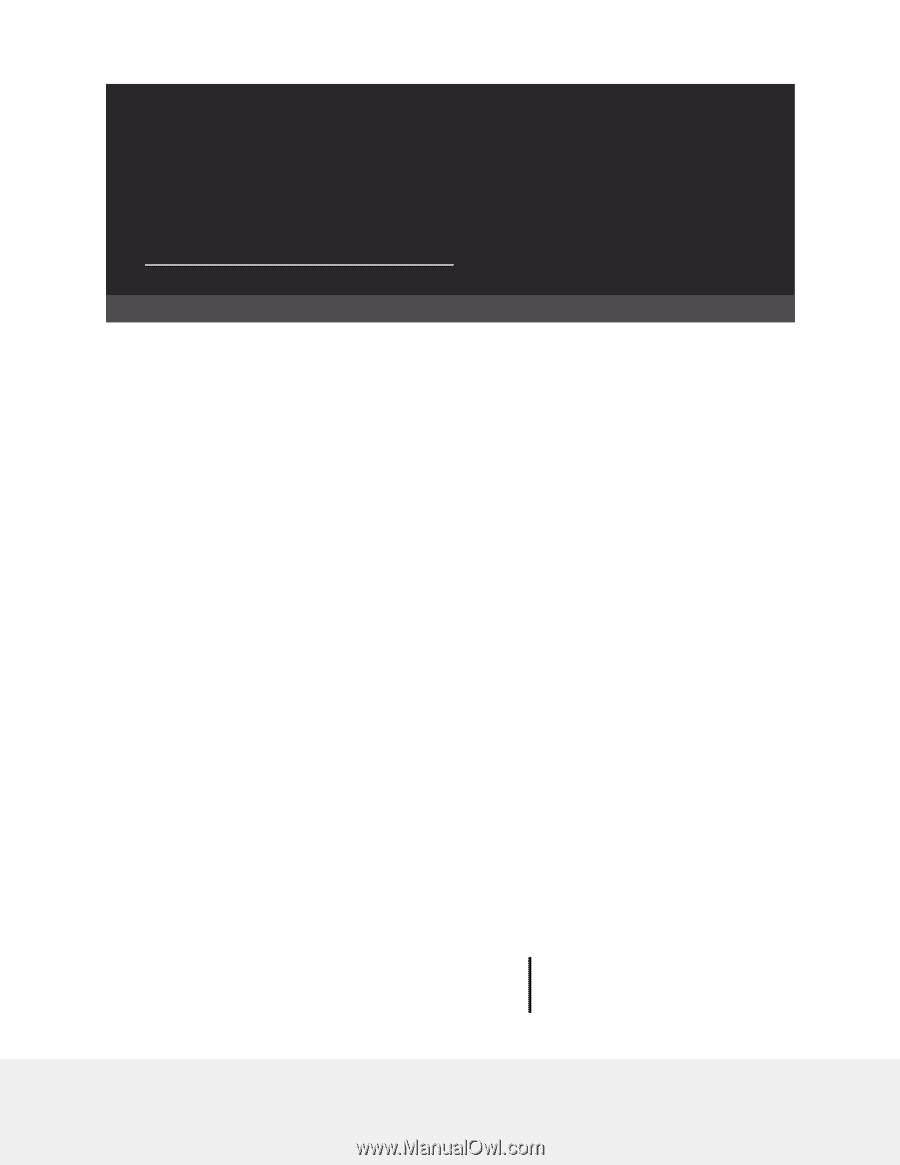
User Manual
4-Stream AX3000 WiFi 6 Router
Model RAX36S
NETGEAR, Inc.
350 E. Plumeria Drive
February 2023
San Jose, CA 95134, USA
202-12652-01