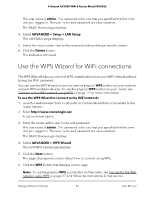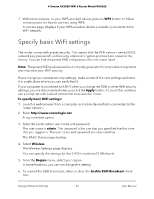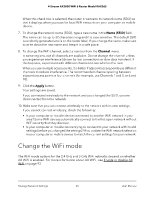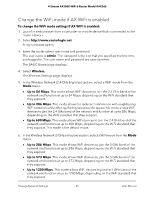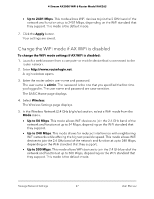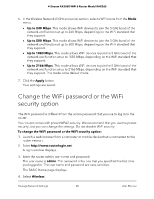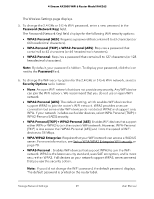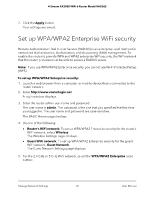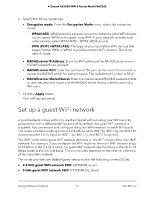Netgear RAX36S User Manual - Page 66
Change the WiFi mode if AX WiFi is enabled, admin, Wireless, Up to 54 Mbps
 |
View all Netgear RAX36S manuals
Add to My Manuals
Save this manual to your list of manuals |
Page 66 highlights
4-Stream AX3000 WiFi 6 Router Model RAX36S Change the WiFi mode if AX WiFi is enabled To change the WiFi mode settings if AX WiFi is enabled: 1. Launch a web browser from a computer or mobile device that is connected to the router network. 2. Enter http://www.routerlogin.net. A login window opens. 3. Enter the router admin user name and password. The user name is admin. The password is the one that you specified the first time you logged in. The user name and password are case-sensitive. The BASIC Home page displays. 4. Select Wireless. The Wireless Settings page displays. 5. In the Wireless Network (2.4 GHz b/g/n/ax) section, select a WiFi mode from the Mode menu. • Up to 54 Mbps. This mode allows WiFi devices to join the 2.4 GHz band of the network and function at up to 54 Mbps, depending on the WiFi standard that they support. • Up to 286 Mbps. This mode allows for reduced interference with neighboring WiFi networks while offering the highest possible speed. his mode allows WiFi devices to join the 2.4 GHz band of the network and function at up to 286 Mbps, depending on the WiFi standard that they support. • Up to 600 Mbps. This mode allows WiFi devices to join the 2.4 GHz band of the network and function at up to 600 Mbps, depending on the WiFi standard that they support. This mode is the default mode. 6. In the Wireless Network (5 GHz a/n/ac/ax) section, select a WiFi mode from the Mode menu. • Up to 286 Mbps. This mode allows WiFi devices to join the 5 GHz band of the network and function at up to 286 Mbps, depending on the WiFi standard that they support. • Up to 573 Mbps. This mode allows WiFi devices to join the 5 GHz band of the network and function at up to 573 Mbps, depending on the WiFi standard that they support. • Up to 1200 Mbps. This mode allows WiFi devices to join the 5 GHz band of the network and function at up to 1200 Mbps, depending on the WiFi standard that they support. Manage Network Settings 66 User Manual