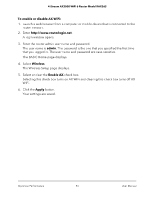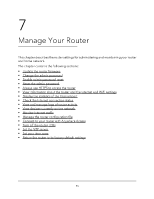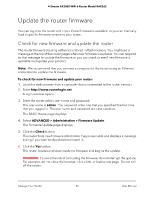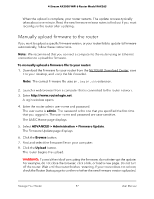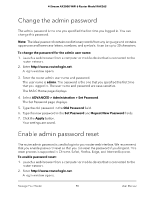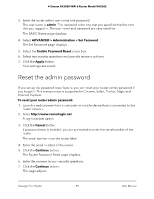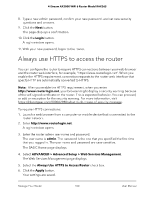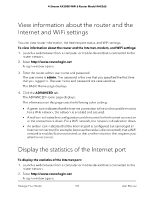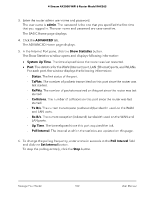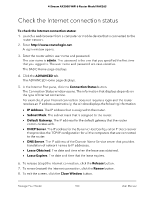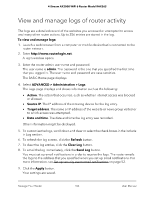Netgear RAX36S User Manual - Page 99
Reset the admin password
 |
View all Netgear RAX36S manuals
Add to My Manuals
Save this manual to your list of manuals |
Page 99 highlights
4-Stream AX3000 WiFi 6 Router Model RAX36S 3. Enter the router admin user name and password. The user name is admin. The password is the one that you specified the first time that you logged in. The user name and password are case-sensitive. The BASIC Home page displays. 4. Select ADVANCED > Administration > Set Password. The Set Password page displays. 5. Select the Enable Password Reset check box. 6. Select two security questions and provide answers to them. 7. Click the Apply button. Your settings are saved. Reset the admin password If you set up the password reset feature, you can reset your router admin password if you forgot it. This reset process is supported in Chrome, Safari, Firefox, Edge, and Internet Explorer. To reset your router admin password: 1. Launch a web browser from a computer or mobile device that is connected to the router network. 2. Enter http://www.routerlogin.net. A login window opens. 3. Click the Cancel button. If password reset is enabled, you are prompted to enter the serial number of the router. The serial number is on the router label. 4. Enter the serial number of the router. 5. Click the Continue button. The Router Password Reset page displays. 6. Enter the answers to your security questions. 7. Click the Continue button. The page adjusts. Manage Your Router 99 User Manual