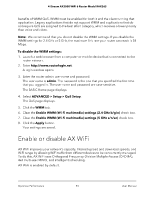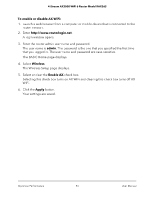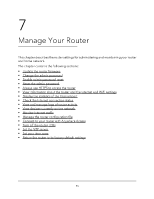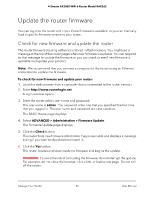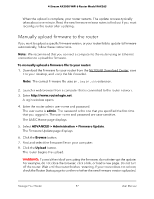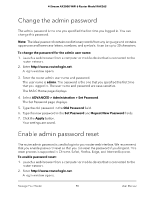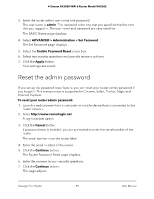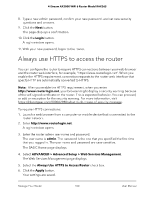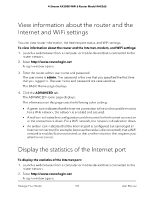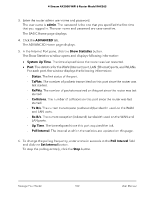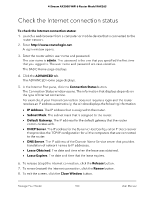Netgear RAX36S User Manual - Page 98
Change the admin password, Enable admin password reset
 |
View all Netgear RAX36S manuals
Add to My Manuals
Save this manual to your list of manuals |
Page 98 highlights
4-Stream AX3000 WiFi 6 Router Model RAX36S Change the admin password The admin password is the one you specified the first time you logged in. You can change this password. Note: The ideal password contains no dictionary words from any language and contains uppercase and lowercase letters, numbers, and symbols. It can be up to 30 characters. To change the password for the admin user name: 1. Launch a web browser from a computer or mobile device that is connected to the router network. 2. Enter http://www.routerlogin.net. A login window opens. 3. Enter the router admin user name and password. The user name is admin. The password is the one that you specified the first time that you logged in. The user name and password are case-sensitive. The BASIC Home page displays. 4. Select ADVANCED > Administration > Set Password. The Set Password page displays. 5. Type the old password in the Old Password field. 6. Type the new password in the Set Password and Repeat New Password fields. 7. Click the Apply button. Your settings are saved. Enable admin password reset The router admin password is used to log in to your router web interface. We recommend that you enable password reset so that you can reset the password if you forget it. This reset process is supported in Chrome, Safari, Firefox, Edge, and Internet Explorer. To enable password reset: 1. Launch a web browser from a computer or mobile device that is connected to the router network. 2. Enter http://www.routerlogin.net. A login window opens. Manage Your Router 98 User Manual