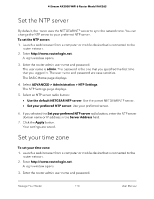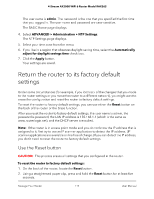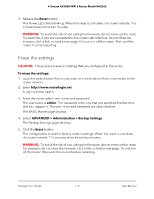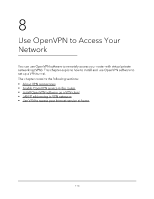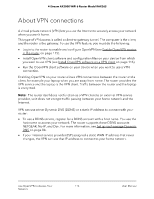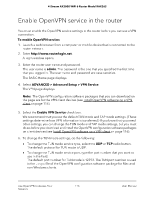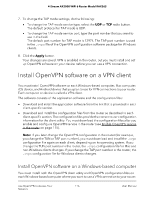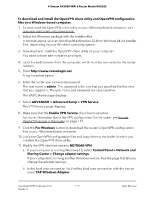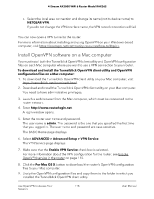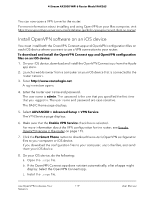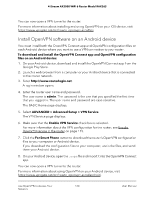Netgear RAX36S User Manual - Page 115
Enable OpenVPN service in the router
 |
View all Netgear RAX36S manuals
Add to My Manuals
Save this manual to your list of manuals |
Page 115 highlights
4-Stream AX3000 WiFi 6 Router Model RAX36S Enable OpenVPN service in the router You must enable the OpenVPN service settings in the router before you can use a VPN connection. To enable OpenVPN service: 1. Launch a web browser from a computer or mobile device that is connected to the router network. 2. Enter http://www.routerlogin.net. A login window opens. 3. Enter the router user name and password. The user name is admin. The password is the one that you specified the first time that you logged in. The user name and password are case-sensitive. The BASIC Home page displays. 4. Select ADVANCED > Advanced Setup > VPN Service. The VPN page displays. Note: The OpenVPN configuration software packages that you can download on the page are for the VPN client devices (see Install OpenVPN software on a VPN client on page 116). 5. Select the Enable VPN Service check box. We recommend that you use the default TUN mode and TAP mode settings. (These settings determine how VPN information is transferred.) If you know that you need other settings, you can change the TUN mode and TAP mode settings, but you must do so before you download and install the OpenVPN configuration software packages on client devices (see Install OpenVPN software on a VPN client on page 116). 6. To change the TUN mode settings, do the following: • To change the TUN mode service type, select the UDP or TCP radio button. The default protocol for TUN mode is UDP. • To change the TUN mode service port, type the port number that you want to use in the field. The default port number for TUN mode is 12973. The TUN port number is used in the .ovpn file of the OpenVPN configuration software package for Mac and non-Windows clients. Use OpenVPN to Access Your 115 Network User Manual