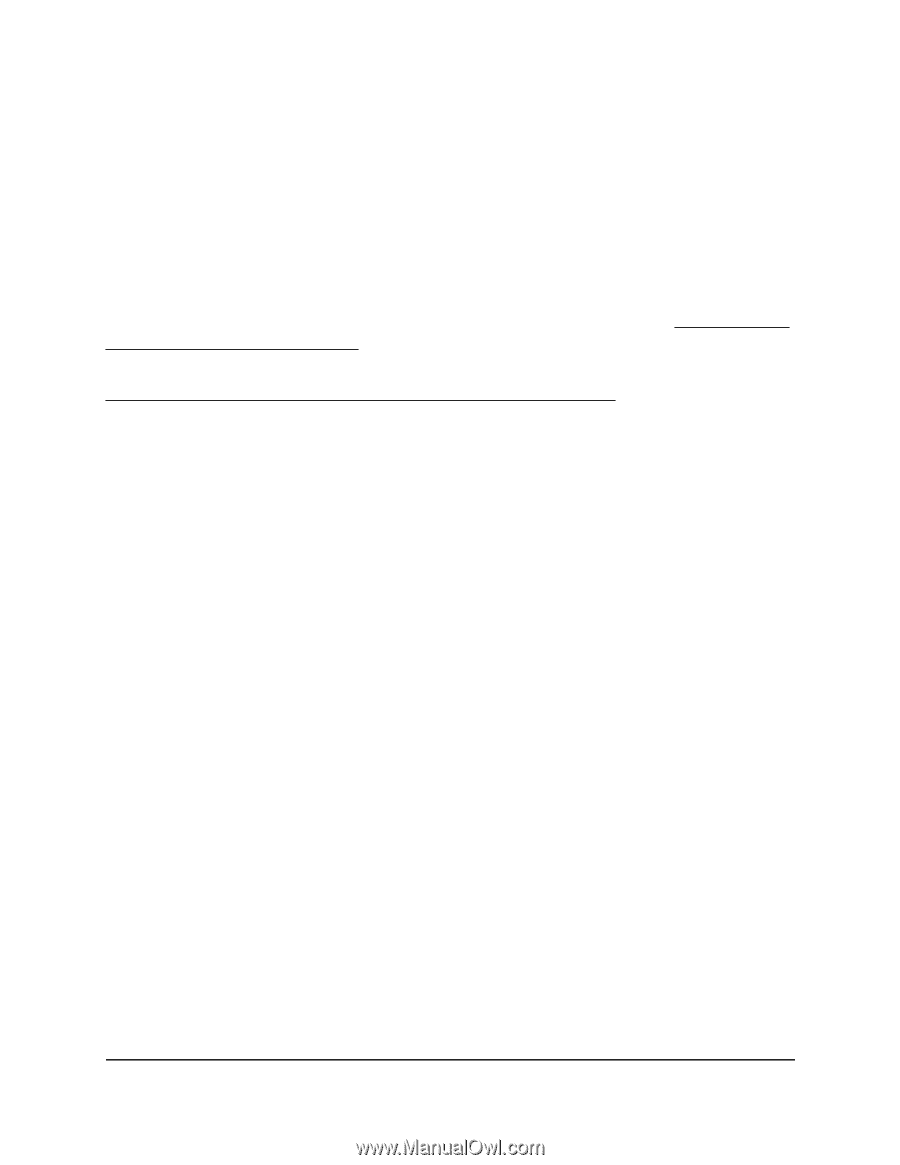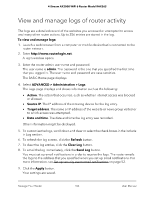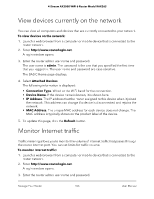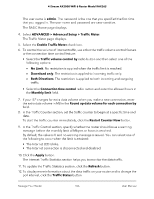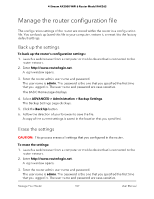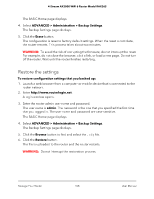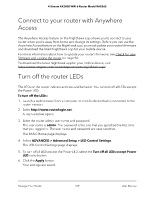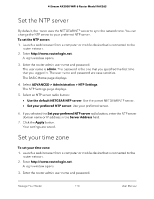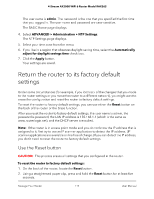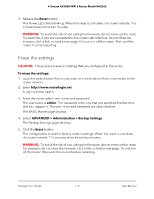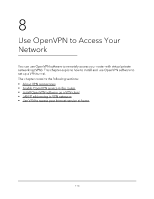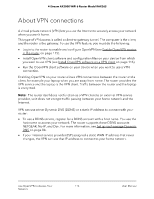Netgear RAX36S User Manual - Page 109
Connect to your router with Anywhere Access, Turn off the router LEDs
 |
View all Netgear RAX36S manuals
Add to My Manuals
Save this manual to your list of manuals |
Page 109 highlights
4-Stream AX3000 WiFi 6 Router Model RAX36S Connect to your router with Anywhere Access The Anywhere Access feature on the Nighthawk app allows you to connect to your router when you're away from home and change its settings. Before you can use the Anywhere Access feature on the Nighthawk app, you must update your router's firmware and download the latest Nighthawk app for your mobile device. For more information about how to update your router's firmware, see Check for new firmware and update the router on page 96. To download the latest Nighthawk app for your mobile device, visit https://www.netgear.com/home/apps-services/nighthawk-app/. Turn off the router LEDs The LEDs on the router indicate activities and behavior. You can turn off all LEDs except the Power LED. To turn off the LEDs: 1. Launch a web browser from a computer or mobile device that is connected to the router network. 2. Enter http://www.routerlogin.net. A login window opens. 3. Enter the router admin user name and password. The user name is admin. The password is the one that you specified the first time that you logged in. The user name and password are case-sensitive. The BASIC Home page displays. 4. Select ADVANCED > Advanced Setup > LED Control Settings. The LED Control Settings page displays. 5. To turn off all LEDs except the Power LED, select the Turn off all LEDs except Power LED radio button. 6. Click the Apply button. Your settings are saved. Manage Your Router 109 User Manual