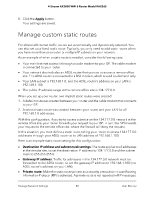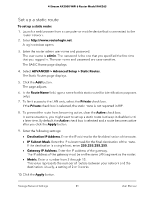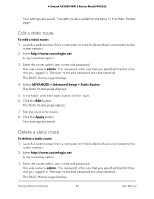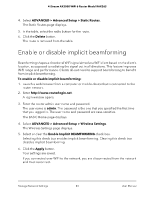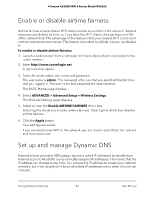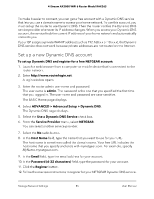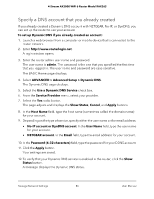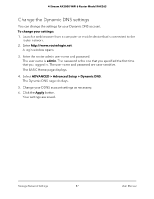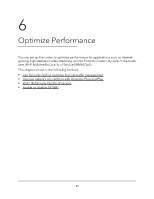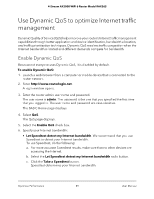Netgear RAX36S User Manual - Page 84
Enable or disable airtime fairness, Set up and manage Dynamic DNS
 |
View all Netgear RAX36S manuals
Add to My Manuals
Save this manual to your list of manuals |
Page 84 highlights
4-Stream AX3000 WiFi 6 Router Model RAX36S Enable or disable airtime fairness Airtime fairness ensures that all WiFi clients receive equal time on the network. Network resources are divided by time, so if you have five WiFi clients, they each get one-fifth of the network time. The advantage of this feature is that your slowest WiFi clients don't control network responsiveness. This feature is enabled by default, but you can disable it. To enable or disable airtime fairness: 1. Launch a web browser from a computer or mobile device that is connected to the router network. 2. Enter http://www.routerlogin.net. A login window opens. 3. Enter the router admin user name and password. The user name is admin. The password is the one that you specified the first time that you logged in. The user name and password are case-sensitive. The BASIC Home page displays. 4. Select ADVANCED > Advanced Setup > Wireless Settings. The Wireless Settings page displays. 5. Select or clear the Enable AIRTIME FAIRNESS check box. Selecting this check box enables airtime fairness. Clearing this check box disables airtime fairness. 6. Click the Apply button. Your settings are saved. If you connected over WiFi to the network, you are disconnected from the network and must reconnect. Set up and manage Dynamic DNS Internet service providers (ISPs) assign numbers called IP addresses to identify each Internet account. Most ISPs use dynamically assigned IP addresses. This means that the IP address can change at any time. You can use the IP address to access your network remotely, but most people don't know what their IP addresses are or when this number changes. Manage Network Settings 84 User Manual