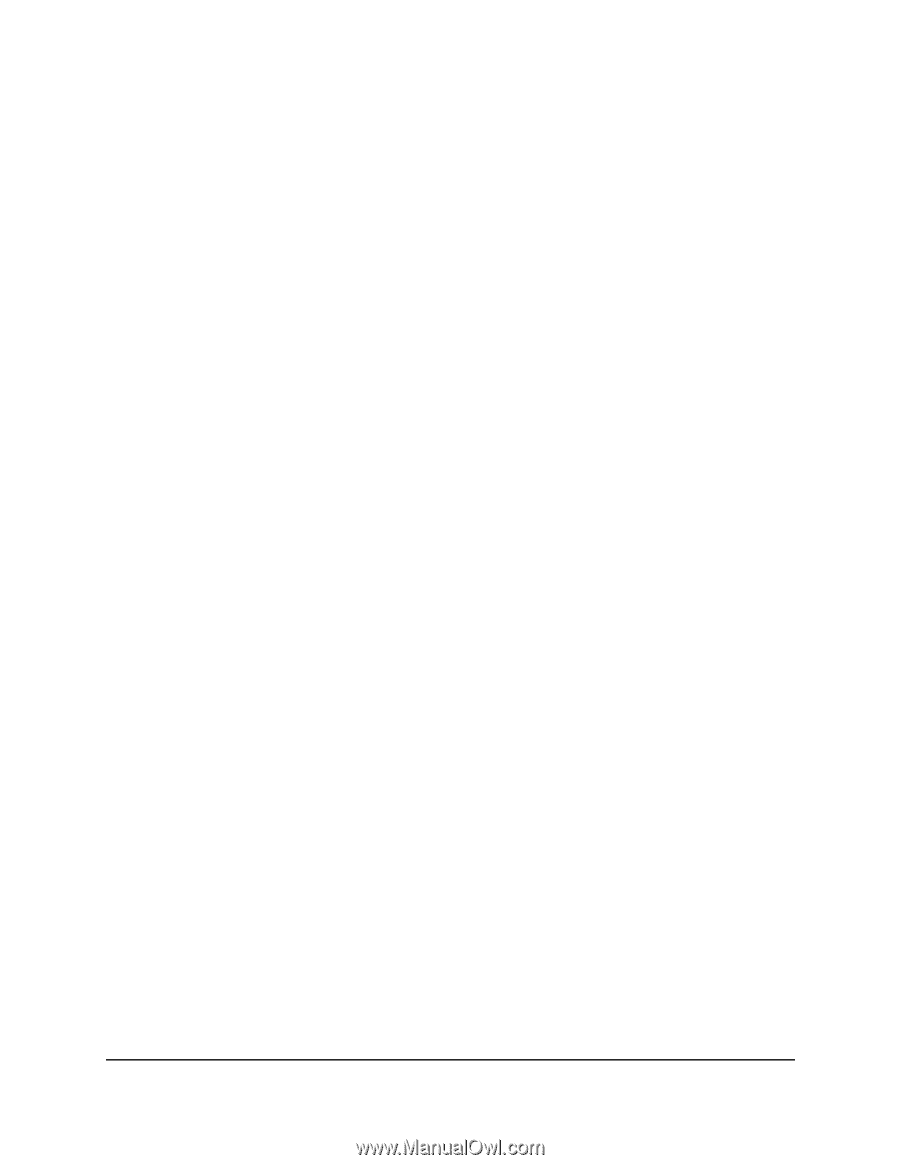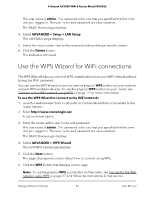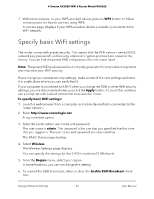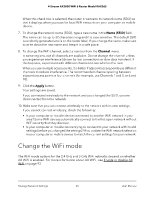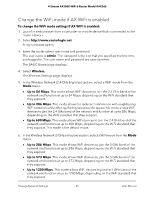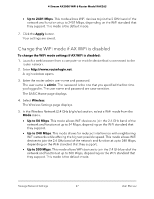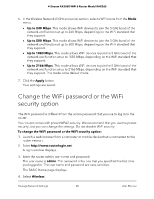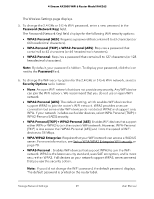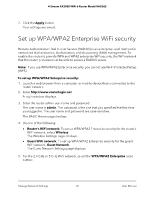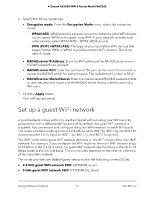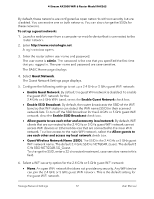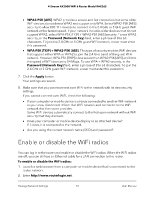Netgear RAX36S User Manual - Page 68
Change the WiFi password or the WiFi security option
 |
View all Netgear RAX36S manuals
Add to My Manuals
Save this manual to your list of manuals |
Page 68 highlights
4-Stream AX3000 WiFi 6 Router Model RAX36S 6. In the Wireless Network (5 GHz a/n/ac/ax) section, select a WiFi mode from the Mode menu. • Up to 240 Mbps. This mode allows WiFi devices to join the 5 GHz band of the network and function at up to 240 Mbps, depending on the WiFi standard that they support. • Up to 500 Mbps. This mode allows WiFi devices to join the 5 GHz band of the network and function at up to 500 Mbps, depending on the WiFi standard that they support. • Up to 1083 Mbps. This mode allows WiFi devices to join the 5 GHz band of the network and function at up to 1083 Mbps, depending on the WiFi standard that they support. • Up to 2166 Mbps. This mode allows WiFi devices to join the 5 GHz band of the network and function at up to 2166 Mbps, depending on the WiFi standard that they support. This mode is the default mode. 7. Click the Apply button. Your settings are saved. Change the WiFi password or the WiFi security option The WiFi password is different from the admin password that you use to log in to the router. Your router comes with preset WPA2 security. We recommend that you use the preset security, but you can change the settings. Do not disable WiFi security. To change the WiFi password or the WiFi security option: 1. Launch a web browser from a computer or mobile device that is connected to the router network. 2. Enter http://www.routerlogin.net. A login window displays. 3. Enter the router admin user name and password. The user name is admin. The password is the one that you specified the first time you logged in. The user name and password are case-sensitive. The BASIC Home page displays. 4. Select Wireless. Manage Network Settings 68 User Manual