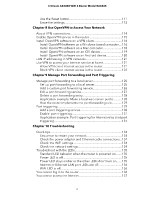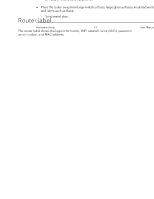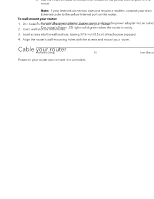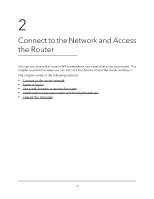Netgear RAX36S User Manual - Page 11
Stream AX3000 WiFi 6 Router Model RAX36S, Table 1. LED descriptions, User Manual, Hardware Setup
 |
View all Netgear RAX36S manuals
Add to My Manuals
Save this manual to your list of manuals |
Page 11 highlights
4-Stream AX3000 WiFi 6 Router Model RAX36S Table 1. LED descriptions LED and Button Power LED Description • Solid green. The router is ready. • Solid amber. The router is starting. • Blinking amber. The router is not ready, firmware is upgrading, or the Reset button was pressed. • Off. Power is not supplied to the router. Internet LED • Solid green. The Internet connection is ready. • Blinking green. The port is sending or receiving traffic. • Solid amber. An Ethernet cable is connected to the Internet port but Internet is not accessible. • Off. No Ethernet cable is connected between the router and the modem. WiFi LED • Solid green. The WiFi radios are on. You can connect to the router's WiFi network. • Off. The WiFi radios are turned off and you cannot use WiFi to connect to the router. Ethernet LED WPS LED • Solid green. The router detected a 1 Gbps link with a device that is connected to one of the router's Ethernet ports. • Solid Amber. The router detected a 10/100 Mbps link with a device that is connected to one of the router's Ethernet ports. • Blinking green. One of the router's Ethernet ports is sending or receiving traffic at 1 Gbps. • Blinking amber. One of the router's Ethernet ports is sending or receiving traffic at 10/100 Mbps. • Off. No device is connected to an Ethernet port. Pressing the WPS button on the back of the router lets your WPS-enabled device join your router's WiFi network without typing the WiFi password. The WPS LED blinks green during the WPS process and then lights solid green when the WPS-enabled device connects to your router's WiFi network. Hardware Setup 11 User Manual