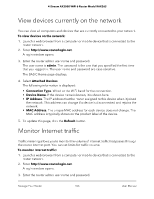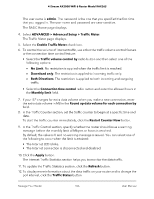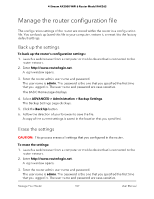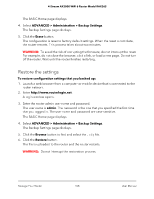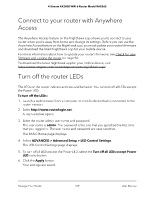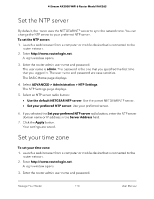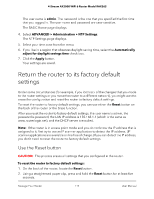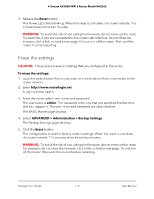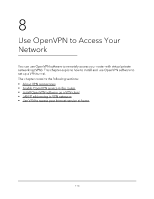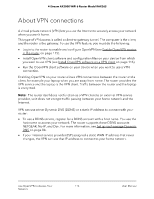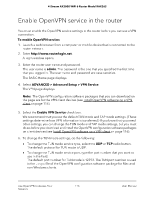Netgear RAX36S User Manual - Page 110
Set the NTP server, Set your time zone
 |
View all Netgear RAX36S manuals
Add to My Manuals
Save this manual to your list of manuals |
Page 110 highlights
4-Stream AX3000 WiFi 6 Router Model RAX36S Set the NTP server By default, the router uses the NETGEAR NTP server to sync the network time. You can change the NTP server to your preferred NTP server. To set the NTP server: 1. Launch a web browser from a computer or mobile device that is connected to the router network. 2. Enter http://www.routerlogin.net. A login window opens. 3. Enter the router admin user name and password. The user name is admin. The password is the one that you specified the first time that you logged in. The user name and password are case-sensitive. The BASIC Home page displays. 4. Select ADVANCED > Administration > NTP Settings. The NTP Settings page displays. 5. Select an NTP server radio button: • Use the default NETGEAR NTP server: Use the preset NETGEAR NTP server. • Set your preferred NTP server: Use your preferred server. 6. If you selected the Set your preferred NTP server radio button, enter the NTP server domain name or IP address in the Server Address field. 7. Click the Apply button. Your settings are saved. Set your time zone To set your time zone: 1. Launch a web browser from a computer or mobile device that is connected to the router network. 2. Enter http://www.routerlogin.net. A login window opens. 3. Enter the router admin user name and password. Manage Your Router 110 User Manual