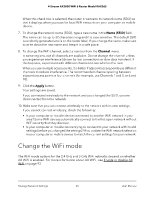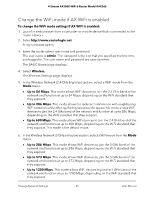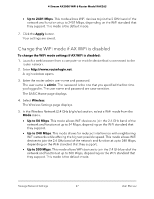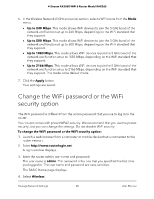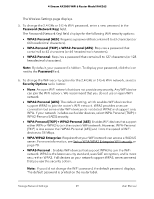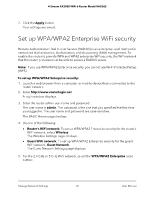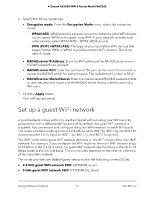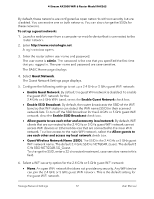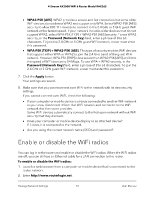Netgear RAX36S User Manual - Page 70
Set up WPA/WPA2 Enterprise WiFi security
 |
View all Netgear RAX36S manuals
Add to My Manuals
Save this manual to your list of manuals |
Page 70 highlights
4-Stream AX3000 WiFi 6 Router Model RAX36S 7. Click the Apply button. Your settings are saved. Set up WPA/WPA2 Enterprise WiFi security Remote Authentication Dial In User Service (RADIUS) is an enterprise-level method for centralized Authentication, Authorization, and Accounting (AAA) management. To enable the router to provide WPA and WPA2 enterprise WiFi security, the WiFi network that the router provides must be able to access a RADIUS server. Note: If you use WPA/WPA2 Enterprise security, you cannot use Wi-Fi Protected Setup (WPS). To set up WPA/WPA2 Enterprise security: 1. Launch a web browser from a computer or mobile device that is connected to the router network. 2. Enter http://www.routerlogin.net. A login window displays. 3. Enter the router admin user name and password. The user name is admin. The password is the one that you specified the first time you logged in. The user name and password are case-sensitive. The BASIC Home page displays. 4. Do one of the following: • Router's WiFi network: To set up WPA/WPA2 Enterprise security for the router's WiFi network, select Wireless. The Wireless Settings page displays. • Guest WiFi network: To set up WPA/WPA2 Enterprise security for the guest WiFi network, Guest Network. The Guest Network Settings page displays. 5. For the 2.4 GHz or 5 GHz WiFi network, select the WPA/WPA2 Enterprise radio button: Manage Network Settings 70 User Manual