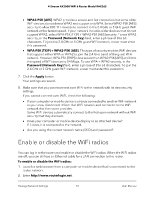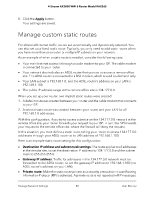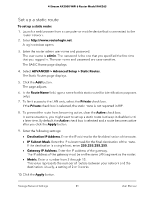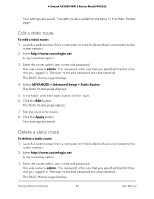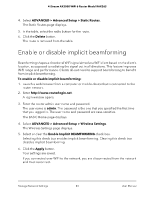Netgear RAX36S User Manual - Page 78
admin, ADVANCED > Advanced Setup > VLAN/Bridge Settings, Enable VLAN/Bridge Setup
 |
View all Netgear RAX36S manuals
Add to My Manuals
Save this manual to your list of manuals |
Page 78 highlights
4-Stream AX3000 WiFi 6 Router Model RAX36S A login window opens. 3. Enter the router admin user name and password. The user name is admin. The password is the one that you specified the first time that you logged in. The user name and password are case-sensitive. The BASIC Home page displays. 4. Select ADVANCED > Advanced Setup > VLAN/Bridge Settings. The VLAN/Bridge Settings page displays. 5. Select the Enable VLAN/Bridge Setup check box. The page expands. 6. Select the By VLAN tag group radio button. The page expands. 7. Click the Add button. The Add VLAN Rule page displays. 8. Specify the following settings for the VLAN tag group: • Name. Enter a name for the VLAN tag group. The name can be up to 10 characters. • VLAN ID. Enter a value from 1 to 4094. • Priority. Enter a value from 0 to 7. 9. Select the check box for a wired Ethernet port or wireless network. If your device is connected to an Ethernet port on the router, select the wired Ethernet port check box that corresponds to the Ethernet port on the router to which the device is connected. If your device is connected to your router's WiFi network, select the WiFi check box that corresponds to the router's WiFi network to which the device is connected. You must select at least one Ethernet port or wireless network. You can select more than one port. 10. Click the Add button. The VLAN tag group is added. 11. Click the Apply button. Your settings are saved. Manage Network Settings 78 User Manual