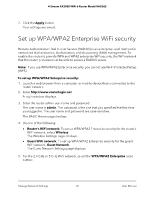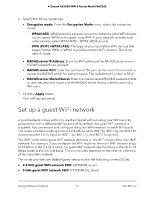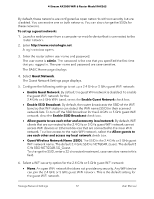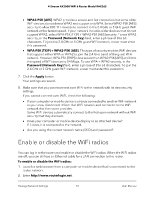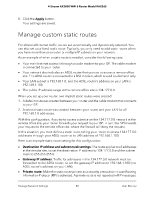Netgear RAX36S User Manual - Page 75
Set up the router as a WiFi access point
 |
View all Netgear RAX36S manuals
Add to My Manuals
Save this manual to your list of manuals |
Page 75 highlights
4-Stream AX3000 WiFi 6 Router Model RAX36S 6. Use the menus, radio buttons, and check boxes to set up a period during which you want to turn off the WiFi signal. 7. Click the Apply button. The Wireless Settings page displays. 8. Select the Turn off wireless signal by schedule check box to activate the schedule. 9. Click the Apply button. Your settings are saved. Set up the router as a WiFi access point You can set up the router to run as an access point (AP) on the same local network as another router. To set up the router as an AP: 1. Use an Ethernet cable to connect the Internet port of this router to an Ethernet port on the other router. 2. Launch a web browser from a computer or mobile device that is connected to the router network. 3. Enter http://www.routerlogin.net. A login window opens. 4. Enter the router admin user name and password. The user name is admin. The password is the one that you specified the first time that you logged in. The user name and password are case-sensitive. The BASIC Home page displays. 5. Select ADVANCED > Advanced Setup > Router / AP Mode. The Router / AP Mode page displays. 6. Select AP Mode. The page adjusts. 7. Select an IP address setting: • Get dynamically from existing router. The other router on the network assigns an IP address to this router while it is in AP mode. • Use fixed IP settings on this device (not recommended). Use this setting if you want to manually assign a specific IP address to this router while it is in AP mode. Using this option effectively requires advanced network experience. Manage Network Settings 75 User Manual